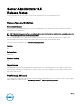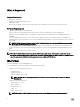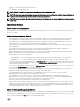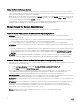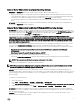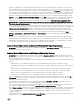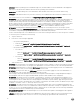Release Notes
Table Of Contents
- Server Administrator 8.5 Release Notes
- Release Type and Definition
- Importance
- Platform(s) Affected
- What is Supported
- What’s New
- Important Notes
- Known Issues for Server Administrator
- Issues of Server Administrator on VMware ESX Operating Systems
- Issues of Server Administrator on Red Hat Enterprise Linux Operating Systems
- Issues of Server Administrator on all Linux Operating Systems
- Issues of Server Administrator on Microsoft Windows 2003 Operating Systems
- Issues of Server Administrator on All Microsoft Windows Operating Systems
- Issues of Server Administrator on Microsoft Windows 2008 Operating Systems
- Issues of Server Administrator on Microsoft Windows 2012 Operating Systems
- Issues of Server Administrator on All Supported Operating Systems
- Issues for Remote Access
- Issues of Server Administrator on all Operating Systems
- Known Issues and Workarounds for Storage Management Service
- Installation Prerequisites
- Installation Procedure
- Firmware for PERC controllers
- Microsoft Windows Drivers for PERC Controllers
- Linux Drivers for PERC Controllers
- Installation and Configuration Notes

situation, the application is suspended awaiting input from the user, but the application interface or prompt is not visible to the
user. The application interface or prompt is not visible even after the Interactive Services Detection service is started. For each
execution of the interactive application, there is an entry for the application process in the Processes tab in Task Manager. If you
want to execute an interactive application for an Alert Action on Microsoft Windows Server 2008, you must congure the DSM
Server Administrator Data Manager Service to be allowed to interact with the desktop. To allow interaction with the desktop,
right-click on the DSM Server Administrator Data Manager Service in the Services control panel and select Properties. In the
Log On tab, enable Allow service to interact with desktop and click OK. Restart the DSM Server Administrator Data Manager
Service for the change to be eective. When the DSM Server Administrator Data Manager Service is restarted with this
change,the Service Control Manager logs the following message to the System log: The DSM Server Administrator Data
Manager Service is marked as an interactive service. However, the system is congured to not allow interactive services.
This service may not function properly.. This change allows the DSM Server Administrator Data Manager Service to execute
interactive applications properly for an Alert Action. Also, make sure the Interactive Services Detection service is running, to see
the interface or prompt displayed by the interactive application. Once these changes are made, the operating system displays the
Interactive services dialog detection dialog box to provide access to the interactive application interface or prompt. After
upgrading Windows Server 2003 x64 to Windows Server 2008 x64 with Server Administrator installed, the application UI does
not display all the expected instrumentation pages. The Server Administrator installation must be repaired. Go to Start →
Settings → Control panel → Add Remove Programs → Select Change on the Server Administrator installation and select the
Repair option to correct the issue.
• DF330800: Server Administrator Web server local user login fails on the Windows 2008 R2 Managed Node. When a Windows
2008 R2 Managed Node is added to a domain, logging in from any Server Administrator Web Server to that Windows 2008 R2
Managed Node will fail with local user or local power-user credentials. Only the credentials of a local Administrator or Domain
user will work, with a prerequisite that all required winrm congurations have been applied.
Issues of Server Administrator on Microsoft Windows 2012 Operating Systems
• BITS068231: On Windows Server 2012 with Server Administrator (32-bit), Base Memory Address and IRQ values are not
available for any Network Interface Cards.
Issues of Server Administrator on All Supported Operating Systems
• BITS107804: On PowerEdge R210 II and T110 II servers, clearing the Shutdown OS First check box and performing a reboot
using the ‘Reboot’ option does not reboot the servers. After performing these steps if you refresh the Page, the options on the
Remote Shutdown page are not displayed.
• On Dell PowerEdge T110 II systems, the following Server Administrator BIOS settings are not consistent with the F2 BIOS setup
settings:
– Watchdog timer: Server Administrator displays the option as disabled, but F2 BIOS allows to change the setting.
– Embedded Video Controller: Server Administrator provides options to enable or disable, but in F2 BIOS the option is grayed
out.
– TPM Security: Server Administrator does not allow to change the settings, but F2 BIOS allows to change the settings.
– System Prole State: Server Administrator does not allow to make changes, but F2 BIOS allows to make the changes.
– Memory Testing: Server Administrator does not support this feature, but F2 BIOS supports this feature.
– SRIOV option: Server Administrator does not display this information, but F2 BIOS displays this feature.
• Due to non-availability of resources, inventory collector may terminate unexpectedly and restart. If this occurs, the folder C:
\Temp\invcol may be left as an artifact. The presence of this folder does not aect the functionality of the inventory collection.
The folder can be deleted if required.
• After installing Server Administrator from the command prompt, typing an omreport or mcong command from the same
prompt can cause an error. Open a new command prompt window and type commands.
• If the command log page in the Server Administrator GUI displays an error message indicating that the XML is malformed, you
must clear the command log from the CLI using the omcong system cmdlog action=clear command
• After a Reset to Defaults operation of the Integrated Remote Access Controller, the rst user conguration, operation fails if it is
a single-user conguration item (such as enabling or disabling a user or changing user name). Always change a combination of
two-user conguration items (such as enabling or disabling a user and changing user name) concurrently during your rst
conguration operation.
• While typing the command omreport system version -outc <lename>, ensure that you specify an absolute path name for the
output le; else, the output le is empty. For example, c:\out.txt.
7