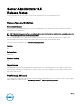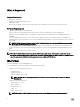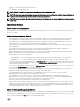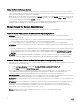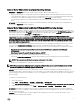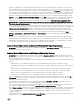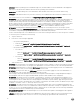Release Notes
Table Of Contents
- Server Administrator 8.5 Release Notes
- Release Type and Definition
- Importance
- Platform(s) Affected
- What is Supported
- What’s New
- Important Notes
- Known Issues for Server Administrator
- Issues of Server Administrator on VMware ESX Operating Systems
- Issues of Server Administrator on Red Hat Enterprise Linux Operating Systems
- Issues of Server Administrator on all Linux Operating Systems
- Issues of Server Administrator on Microsoft Windows 2003 Operating Systems
- Issues of Server Administrator on All Microsoft Windows Operating Systems
- Issues of Server Administrator on Microsoft Windows 2008 Operating Systems
- Issues of Server Administrator on Microsoft Windows 2012 Operating Systems
- Issues of Server Administrator on All Supported Operating Systems
- Issues for Remote Access
- Issues of Server Administrator on all Operating Systems
- Known Issues and Workarounds for Storage Management Service
- Installation Prerequisites
- Installation Procedure
- Firmware for PERC controllers
- Microsoft Windows Drivers for PERC Controllers
- Linux Drivers for PERC Controllers
- Installation and Configuration Notes
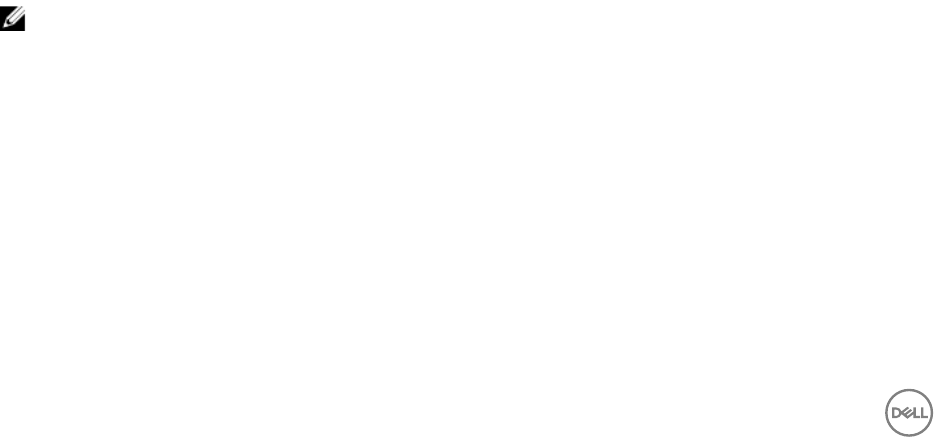
Issues of Server Administrator on All Microsoft Windows Operating Systems
• Perform all Server Administrator CLI commands from a 32-bit Windows command prompt. You can access the 32-bit command
prompt by clicking Start → Programs → Accessories → Command Prompt or by clicking Start → Run and then typing
cmd.exe. Attempts to run the CLI commands from the DOS command command.com may generate unpredictable results.
• The DSM Server Administrator Connection Service may hang on system startup if both Oracle and VERITAS Backup Exec are
installed on the system. To manually start the DSM Server Administrator Connection Service on a system running Windows, click
Start → Programs → Administrative Tools → Service, right-click DSM Server Administrator Connections Services and select
Start.
• You may not have appropriate privileges on the Server Administrator GUI if you:
– Belong to an Active Directory group that is part of another group.
– Try to launch Server Administrator using the desktop icon when single sign- on is enabled.
• Broadcom architecture has a split driver implementation - evbdx.sys and bxnd60x.sys.
– evbdx.sys is the Virtual Bus Driver (VBD); also called the Base Driver
– bxnd60x.sys is the driver for the Broadcom NDIS device.
Microsoft Device Manager reports both the drivers, but Server Administrator displays only the driver details specic to the VBD
device.
• BITS080169: Documentation for Power Supply alerts mentions only AC power supply, but the alerts are valid for both AC and
DC power supplies.
• BITS054513: On a system running Windows, while running CLI commands using telnet from a system running Linux, the telnet
session may terminate if the amount of data being transferred is huge.
Workaround: Redirect the CLI output to a text le and use the type command to view the output
• DF551365: Server Administrator does not display the IP Address for Network Adapters that are used for virtual machines
Description: In a Microsoft Hyper-V environment, the Server Administrator Network page may indicate network adapters that
are connected to a network and display Ethernet statistics but, the IP address is displayed as 'Unknown'. This is because Hyper-V
virtualizes adapters that are bonded to its virtual switch. The Server Administrator only discovers physical network adapters and
displays their IP addresses that are fully-controlled by the operating system and not by hypervisors.
• BITS080696: Windows No Instance(s) Available is reported for Dell_CMApplication class data To get the data for Dell_CM*
wmi classes query, rst query any one of the Dell_* classes.
• BITS129139: On systems running Windows operating system, the command prompt closes if you run the following commands on
any Dell PowerEdge systems:
– omcong system platformevents event=systempowerfail action=powerreduction
– omcong system platformevents event=systempowerwarn action=powerreduction
NOTE: The commands are supported only on 10th generation of PowerEdge servers.
Issues of Server Administrator on Microsoft Windows 2008 Operating Systems
• DF103661: Microsoft Windows Server 2008 - Alert Action → Execute Application
For security reasons, Microsoft Windows Server 2008 is congured to not to allow interactive services. When a service is
installed as an interactive service on Microsoft Windows Server 2008, the operating system logs an error message in the
Windows System log about the service being marked as an interactive service. When you use Server Administrator to congure
Alert Actions for an event, you can specify the action to execute an application. For interactive applications to be executed
properly for an Alert Action, the DSM Server Administrator Data Manager Service must be congured as an interactive service.
Examples of interactive applications comprise applications with a Graphical User Interface (GUI) or that prompt users for input in
some way, such as the pause command in a batch le. When Server Administrator is installed on Microsoft Windows Server
2008, the DSM Server Administrator Data Manager Service is installed as a non-interactive service, which means that it is
congured for not interacting with the desktop directly. If an interactive application is executed for an Alert Action in this
6