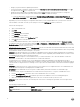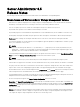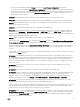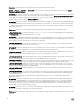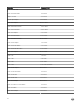Release Notes
Table Of Contents
- Server Administrator 8.5 Release Notes
- Release Type and Definition
- Importance
- Platform(s) Affected
- What is Supported
- What’s New
- Important Notes
- Known Issues for Server Administrator
- Issues of Server Administrator on VMware ESX Operating Systems
- Issues of Server Administrator on Red Hat Enterprise Linux Operating Systems
- Issues of Server Administrator on all Linux Operating Systems
- Issues of Server Administrator on Microsoft Windows 2003 Operating Systems
- Issues of Server Administrator on All Microsoft Windows Operating Systems
- Issues of Server Administrator on Microsoft Windows 2008 Operating Systems
- Issues of Server Administrator on Microsoft Windows 2012 Operating Systems
- Issues of Server Administrator on All Supported Operating Systems
- Issues for Remote Access
- Issues of Server Administrator on all Operating Systems
- Known Issues and Workarounds for Storage Management Service
- Installation Prerequisites
- Installation Procedure
- Firmware for PERC controllers
- Microsoft Windows Drivers for PERC Controllers
- Linux Drivers for PERC Controllers
- Installation and Configuration Notes

– There are no longer any physical disks in Foreign state after the Import Foreign Conguration task completes.
– You receive an error stating that the Import Foreign Conguration task has not completed successfully. This error indicates
that there are no longer any consistent virtual disks available to be imported. Therefore, all virtual disks that are not imported
are inconsistent and you can either perform a "Clear Foreign Conguration" to remove the virtual disks or remove the
physical disks from the controller.
• DF152362: Storage Management may not display controllers installed with the Service and Diagnostics utility.
• Description: Storage Management may not recognize devices that are installed after Storage Management is already running.
Solution: If Storage Management does not recognize a newly-added device and this problem has not been corrected with a
Global Rescan, then reboot the system.
• DF120475: Storage Management SNMP traps are not ltered by Server Administrator.
• Description: Server Administrator allows you to lter SNMP traps that you do not want to receive. To implement SNMP trap
ltering, select the
System tree → Alert Management tab → SNMP Traps subtab. The SNMP Traps subtab has options for
enabling and disabling SNMP traps based on severity or the component that generates the trap. Even when the SNMP traps are
disabled, Storage Management generates SNMP traps.
Solution: SNMP trap ltering will be provided in a future release of Storage Management.
• When issuing certain omcong storage CLI commands with Power User privileges, the Error! User has insucient privileges
to run command: omcong message may be displayed. You must be logged on as an Administrator to perform these actions.
• Using the Storage Management Service Advanced Create Virtual Disk Wizard may occasionally result in a vertical scrollbar of
less than normal width. If this occurs, resizing the Server Administrator window causes the vertical scrollbar to be redrawn
correctly.
• Using the GUI, if a virtual disk is renamed to a name containing multiple blank and consecutive spaces, the name is truncated to a
single space after Apply is clicked.
• BITS118226: The representation of NVMe devices residing on backplanes that attach to PCIe Extender cards is inaccurate on
Storage Management. This is because Storage Management does not have a process to understand the mapping of the NVMe
device, backplane, and the PCIe Extender card. This issue exists only on PowerEdge R920 servers and does not impact the
operations on the NVMe device. Multiple backplanes on Server Administrator indicate the presence of multiple PCIe Extender
cards on the system.
• BITS124349: Firmware version for SAS 9207_8e, SAS 9206_16e, and SAS 9300_8e, will not be displayed on the Storage
Management GUI and CLI.
• BITS123999: SAS 9300_8e is not supported on systems running the VMware ESXi operating system.
• BITS128355: The slot occupancy report displays single backplane ID and backplane name in the Storage Management GUI and
CLI. The physical disk slot occupancy report for PCIe Subsystem displays NVMe devices present in two dierent PCIe
backplanes under the same PCIe backplane on PowerEdge R920 servers. The NVMe devices connected to dierent PCIe
backplanes are displayed correctly under
Storage → PCIe-SSD Subsystem → PCIe-SSD Extender → Enclosure.
• BITS146054: The enclosure automatically sets the critical and default warning thresholds. The user cannot set or reset any
warning threshold to any temperature probe through the Storage Management GUI or CLI.
• On a PowerEdge server with maximum conguration of 8 populated enclosures connected to the PERC hardware controller, the
user can experience a delay in response. When Server Administrator storage commands such as Create Virtual Disk or Start
check consistency are run, the delay in response can range from 10 — 30 minutes.
• BITS148893: When creating a virtual disk on PERC S130 (software RAID) controller, if you do not select the rst option under
Assign Dedicated Hot Spare a message appears: DHS not assigned to VD. When you create a virtual disk on a software RAID
controller using the Create Virtual Disk wizard, the GUI control only veries the rst available option under DHS, leaving the
other options unveried even if it is selected.
15