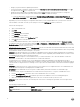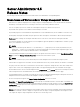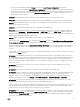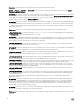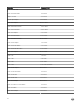Release Notes
Table Of Contents
- Server Administrator 8.5 Release Notes
- Release Type and Definition
- Importance
- Platform(s) Affected
- What is Supported
- What’s New
- Important Notes
- Known Issues for Server Administrator
- Issues of Server Administrator on VMware ESX Operating Systems
- Issues of Server Administrator on Red Hat Enterprise Linux Operating Systems
- Issues of Server Administrator on all Linux Operating Systems
- Issues of Server Administrator on Microsoft Windows 2003 Operating Systems
- Issues of Server Administrator on All Microsoft Windows Operating Systems
- Issues of Server Administrator on Microsoft Windows 2008 Operating Systems
- Issues of Server Administrator on Microsoft Windows 2012 Operating Systems
- Issues of Server Administrator on All Supported Operating Systems
- Issues for Remote Access
- Issues of Server Administrator on all Operating Systems
- Known Issues and Workarounds for Storage Management Service
- Installation Prerequisites
- Installation Procedure
- Firmware for PERC controllers
- Microsoft Windows Drivers for PERC Controllers
- Linux Drivers for PERC Controllers
- Installation and Configuration Notes
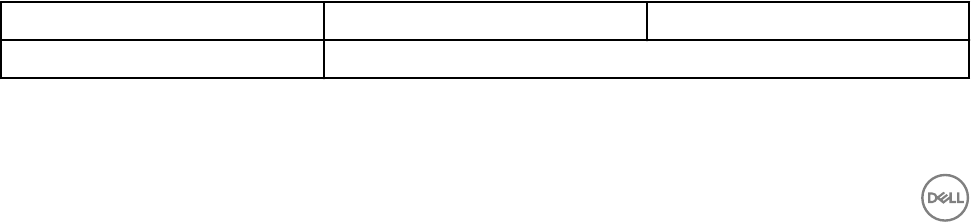
– Change your passwords before updating the rmware.
– Use the following CLI command to change the password: omcong rac users username=xx userpassword=yy where xx is
the original user ID and yy is the new password.
– Change the password through Server Administrator using the User tab. Make sure that the check box to change the
password is checked. Enter a new password, and then enter it again to validate the change.
* Use the racadm utility to change the password: racadm cong -g cfgUserAdmin -o cfgUserAdminPassword -i
<usr_index> <new_pwd> where <usr_index> is the index of the user database entry to be modied and <new_pwd> is
the new password.
• Depending on your network and proxy congurations and whether you are using Mozilla browser, you may need to enter the
exact IP address of the RAC controller, you are trying to access in the No Proxy for eld of your browser.
Perform the following steps:
a. Open your Mozilla browser.
b. Click Edit.
c. Click Preferences.
d. Click Advanced in the left sidebar.
e. Click Proxies in the left sidebar.
f. Enter the RAC IP address in the No Proxy for: eld.
g. Click OK and then close the browser.
• To view the RAC Web-based interface when using Mozilla 1.6, you must congure your cookie settings to Enable all cookies.
• To enable all cookies, go to the menu options and click Edit → Preferences → Privacy & Security → Cookies, and then select
Enable all cookies. If you do not perform these steps, you cannot log on to the Web interface and a message appears indicating
that your username and password are incorrect.
• DF384362: Redundancy Status displays as Not Applicable in ESXi even when NICs are teamed. On VMware ESXi systems, NIC
teaming status may not display up in the Server Administrator network section. This is an expected behavior due to the operating
system limitation and has no functional impact to the system.
• DF384061: Self-signed certicate does not enable the compatibility listener in Windows 2008 R2 managed node. On a Windows
2008 R2 managed node, a valid CA signed certicate is required to create compatibility mode WinRM Listener. You cannot create
a compatibility mode listener with a self-signed certicate.
• DF380725: On Internet Explorer or Firefox Web browsers, you cannot attach les to an e- mail if the lename contains non-
ASCII letters. To attach les to an e-mail, rename les to contain ASCII characters.
• On 12th generation of PowerEdge servers, Server Administrator displays the Embedded Systems Management (ESM) or
hardware logs. However, when the maximum limit for number of logs that can be recorded is reached, the existing oldest logs are
overwritten. But for 11th generation of PowerEdge servers or prior, when the maximum limit is reached, the information logging is
stopped.
• DF523827: On Citrix XenServer 6.0 or later, if the Alert on Console alert action is congured from the Server Administrator CLI
or GUI, the alert message may not be displayed in a readable format.
• BITS113585: Server Administrator does not log CPU or CMOS Battery Probe Alerts and does not send SNMP traps.
• To resolve this issue, stop the USB arbitration service and run the Inventory Collector. To stop the USB arbitration service:
a. Run the ps aux|grep usb command to check if the USB arbitration service is running.
b. Run the chkcong usbarbitrator o command to prevent the USB arbitration service from starting during boot.
c. After the USB arbitrator service is stopped, reboot the server to allow the Inventory collector to run.
• DF520449: On all versions of the ESX, the following USB connection error messages are generated. These messages can be
ignored.
The following is a typical message:
Vendor
: iDRAC Model: MAS022 Rev: 1.00
Type: Direct-Access ANSI SCSI revision: 02
12