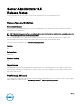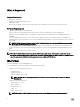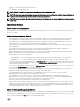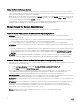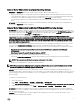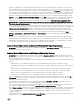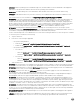Server Administrator 8.5 Release Notes This document describes the new features, enhancements, and fixed issues in Server Administrator 8.5.0. Release Type and Definition Server Administrator This document contains updated information for the Server Administrator User's Guide and any other technical documentation included with Server Administrator.
What is Supported Hardware Requirements • Minimum of 2 GB RAM • Minimum of 512 MB free hard drive space • Administrator rights • Monitor with a minimum screen resolution of 800 x 600. The recommended screen resolution is at least 1024 x 768 Software Requirements • Supported operating system and web browser. • TCP/IP connection on the managed system and the remote system to facilitate remote system management. • Supported systems management protocol standard.
• Support for Java Runtime Environment 8 Update 112. • SD card support for 32 GB and 64 GB. NOTE: C6320P platform is not supported for OpenManage Server Administrator 8.5. NOTE: For the list of supported operating systems and Dell servers, see the Dell Systems Software Support Matrix in the required version of OpenManage Software at dell.com/openmanagemanuals. NOTE: For more information about the features introduced in this release, see the Server Administrator context-sensitive online Help.
Notes for Remote Access Service • The remote access service is available on supported systems only in this release. It enables remote access to a server that has lost its network connection or that has become unresponsive. In the current release of Server Administrator, the Remote Access Service uses Integrated Remote Access Controller (iDRAC). • iDRAC also has its own CLI that is accessed through the racadm command. You can add racadm commands to a batch or script file to automate various user tasks.
Issues of Server Administrator on all Linux Operating Systems • DF275424 and DF332775: Domain users unable to login to Windows MN from Linux Web Server. – Negotiate authentication is not supported while remotely managing a Windows-based managed node from a Linux-based Server Administrator Web server. If you run the Server Administrator Web server on a Linux based operating system and try to manage a remote Windows managed system as a domain user, a login failed message is displayed.
Issues of Server Administrator on All Microsoft Windows Operating Systems • Perform all Server Administrator CLI commands from a 32-bit Windows command prompt. You can access the 32-bit command prompt by clicking Start → Programs → Accessories → Command Prompt or by clicking Start → Run and then typing cmd.exe. Attempts to run the CLI commands from the DOS command command.com may generate unpredictable results.
situation, the application is suspended awaiting input from the user, but the application interface or prompt is not visible to the user. The application interface or prompt is not visible even after the Interactive Services Detection service is started. For each execution of the interactive application, there is an entry for the application process in the Processes tab in Task Manager.
• Typing omreport system esmlog/alertlog/cmdlog -fmt tbl command on the CLI can result in XML parsing errors if the size of the log is large. Use the GUI or the omreport system esmlog/alertlog/cmdlog CLI command to view the contents of the log. • For complex omconfig CLI commands that contain multiple set commands in one command line, the CLI may report a success status for the command even if a part of the command failed. To avoid this issue, run only one command per command line.
• If you change the operating system Time Zone to a new time zone, Server Administrator session management does not display the time in the new time zone specified. Restart Server Administrator to display the accurate time for the time zone in the Session Management page. • DF78425: The Server Administrator Auto Recovery feature may execute the configured action before the time interval when the system is under heavy stress.
• DF549057: When an operating system is installed through USC, the BIOS attributes in Server Administrator are displayed as read-only. You can edit the BIOS attributes 18 hours after the operating system installation. Workaround: To enable editing of the Server Administrator BIOS attributes, launch Lifecycle Controller while booting. • DF552204: On Mozilla Firefox browsers (versions 10, 11 and 12), Server Administrator fails to launch if IPv6 address is used. This is a known issue.
• JIT-22805: Server Administrator does not recommend the upgrade to major versions of JRE. For more details, see the release notes of Server Administrator (packaged with Server Administrator application) or at dell.com/openmanagemanuals. • JIT-31814: OpenManage Server Administrator Cannot show the SNMP test trap destination addresses, when admin configured through domain policy.
– Change your passwords before updating the firmware. – Use the following CLI command to change the password: omconfig rac users username=xx userpassword=yy where xx is the original user ID and yy is the new password. – Change the password through Server Administrator using the User tab. Make sure that the check box to change the password is checked. Enter a new password, and then enter it again to validate the change.
Vendor: iDRAC Model: SECUPD Type: Direct-Access ANSI SCSI revision: 02 Rev: 0329 • DF531509: The setup and/or system password configuration from the Server Administrator GUI or CLI is successful, but the password is displayed as blank instead of asterisk (*) on the F2 BIOS page. • DF532055: From Windows Server 2008 R2 SP1, when an administrator manages Red Hat Enterprise Linux 6.1 (64-bit) or 5.7 (32 and 64-bit) operating systems, Server Administrator reports connection error intermittently.
Server Administrator 8.5 Release Notes The following section describes the issues and workaround in Server Administrator Storage Management. Known Issues and Workarounds for Storage Management Service • With Chinese or Japanese language browser settings, using the Storage Management Service Advanced Create Virtual Disk Wizard may occasionally result in text overflowing to the bottom of the side-by-side blue text boxes.
– There are no longer any physical disks in Foreign state after the Import Foreign Configuration task completes. – You receive an error stating that the Import Foreign Configuration task has not completed successfully. This error indicates that there are no longer any consistent virtual disks available to be imported.
Resolution: The Dedicated Hot Spare assignment can be performed through the following, System → Storage → Controller → Virtual Disk under the respective virtual disk Tasks drop-down list, select Tasks Assign/ Unassign Dedicated Hot Spare. • BITS161852: The limitation is observed when two enclosures are connected to two ports of PERC H830 controller. The limitation is not observed when the enclosures are connected in a daisy-chain configuration.
• JIT-16919 (BITS270856): On Precision 7910 running a client operating system (for example, Windows 8.1 x64), the PERC 9.3 driver version is displayed as outdated and a yellow bang is shown on such hardware configurations. This issue does not cause any functionality limitation. • BITS271311: If you create RAID 50 or 60 configuration with 22 or 26 physical disks using the CLI, the operation is unsuccessful.
g. • • 2. In Active Scripting, select the Enable radio button. 3. Under Active scripting, select the Allow scripting of Microsoft web browser controls radio button. Click OK and restart your browser. To allow Single Sign-on for Server Administrator, perform the following steps: a. In Internet Explorer, navigate to Tools. b. Click Internet Options. c. Click the Security tab. d. Select Trusted sites. e. Click the Custom Level button. f.
Following are the Server Administrator GUI pages for which the response time may have increased: – Server Administrator home page on log in – Remote Access → Users – Alert Management → Platform Events • Following are the Server Administrator CLI commands for which the response time may have increased: – omreport chassis remoteaccess config=user – omreport system platformevents – omreport system pedestinations Firmware for PERC controllers Adapter, PERC 6/i Integrated, PERC 6/i Adapter, SAS 6/iR Integrated
Controller Firmware/BIOS PERC H200 Modular 07.03.06.00 PERC H200 Embedded 07.03.06.00 6Gbps SAS HBA 07.03.06.00 Internal Tape Adapter 07.03.06.00 PERC H310 Adapter 20.13.2-0004 PERC H310 Mini Monolithic 20.13.2-0004 PERC H310 Mini Blades 20.13.2-0004 PERC H710 Adapter 21.3.2-0005 PERC H710 Mini Blades 21.3.2-0005 PERC H710 Mini Monolithic 21.3.2-0005 PERC H710P Adapter 21.3.2-0005 PERC H710P Mini Blades 21.3.2-0005 PERC H710P Mini Monolithic 21.3.2-0005 PERC H810 Adapter 21.3.
Controller Firmware/BIOS PERC H330 Adapter 25.4.0.0017 PERC H330 Mini 25.4.0.0017 PERC H330 Mini Blades 25.4.0.0017 PERC H330 Embedded 25.4.0.0017 HBA 330 Adapter 09.17.20.07 HBA 330 Mini 09.17.20.07 FD33XD-PERC Dual 25.4.0.0017 FD33XS-PERC Single 25.4.0.0017 12Gbps SAS HBA 09.17.20.07 Microsoft Windows Drivers for PERC Controllers Windows Drivers for PERC 6/E Adapter, PERC 6/i Integrated, PERC 6/i Adapter, SAS 6/iR Integrated,SAS 6/iR Adapter, SAS 6/int.
Controller Windows Server 2008 Windows Server 32-bit Driver 2008 64-bit Driver Windows Server 2008 R2 Driver Windows Server 2012/2012 R2/2016 Driver PERC H700 Integrated 4.31.1.32 4.31.1.64 4.31.1.64 Native PERC H700 Adapter 4.31.1.32 4.31.1.64 4.31.1.64 Native PERC H700 Modular 4.31.1.32 4.31.1.64 4.31.1.64 Native PERC H200 Adapter 2.0.35.10 2.0.35.10 2.0.35.10 Native PERC H200 Integrated 2.0.35.10 2.0.35.10 2.0.35.10 Native PERC H200 Modular 2.0.35.10 2.0.35.10 2.0.35.
Controller Windows Server 2008 Windows Server 32-bit Driver 2008 64-bit Driver Windows Server 2008 R2 Driver Windows Server 2012/2012 R2/2016 Driver PERC H730P Slim 6.600.55.00 6.600.55.00 6.603.07.00 6.603.07.00 PERC H730 Adapter 6.600.55.00 6.600.55.00 6.603.07.00 6.603.07.00 PERC H730 Mini Blades 6.600.55.00 6.600.55.00 6.603.07.00 6.603.07.00 PERC H730 Mini Monolithic 6.600.55.00 6.600.55.00 6.603.07.00 6.603.07.00 PERC H830 Adapter 6.600.55.00 6.600.55.00 6.603.07.00 6.603.
Controller Red Hat Linux Red Hat Linux 6.8 64 bit Driver 7.3 64 bit Driver VMware ESXi 6.x Driver SUSE Linux 11 SP4 SUSE Linux 12 SP2 Native Native Not Applicable Native Native Native Native Not Applicable Native Native Native Native Not Applicable Native Native Native Native Not Applicable Native Native SAS 6/int.
Controller Red Hat Linux Red Hat Linux 6.8 64 bit Driver 7.3 64 bit Driver VMware ESXi 6.
Controller Red Hat Linux Red Hat Linux 6.8 64 bit Driver 7.3 64 bit Driver VMware ESXi 6.
Copyright © 2017 Dell Inc. or its subsidiaries. All rights reserved. Dell, EMC, and other trademarks are trademarks of Dell Inc. or its subsidiaries. Other trademarks may be trademarks of their respective owners.