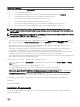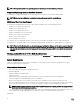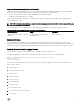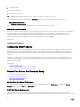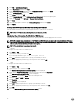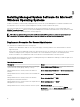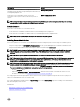Install Guide
3. Click File → Add/Remove Snap-in.
4. Select Certicates, and then click Add.
5. In the Certicates snap-in dialog box, select Computer account, and then click Next.
6. Select Local Computer, and then click Finish.
7. Click Close, and then click OK.
8. On the Console window, expand Certicates (Local Computer) in the left navigation pane.
9.
Right-click Personal, select All tasks → Request New Certicate.
10. Click Next.
11. Select the appropriate certicate type, Mostly (Computer), and then click Enroll.
12. Click Finish.
Creating The HTTPS Listener With The Valid CA Signed Certicate
Run the installer and click the link on the prerequisite checker to create the HTTPS listener.
NOTE: The HTTP listener is enabled by default and listens at port 80.
Conguring User Authorization For WinRM And WMI Servers
To provide access rights to WinRM and WMI services, explicitly add users with the appropriate access levels.
NOTE: To congure user authorization — For WinRM and WMI Servers, you must login with administrator privileges. -
For Windows Server 2008 operating systems, you must login as a built-in
Administrator, Domain Administrator, or user
who is a part of Domain Admins and Domain Users group.
NOTE: The administrator is congured by default.
WinRM
To congure user authorization for WinRM servers:
1. Click Start → Run.
2. Type winrm configsddl and click OK.
If you are using WinRM 2.0, type winrm configsddl default.
3. Click Add and add the required users or groups (local/domain) to the list.
4. Provide the appropriate permission(s) to the respective users and click OK.
WMI
To congure user authorization for WMI servers:
1. Click Start → Run.
2. Type wmimgmt.msc, and then click OK.
The Windows Management Infrastructure (WMI) screen is displayed.
3. Right-click the WMI Control (Local) node in the left pane, and then click Properties.
The WMI Control (Local) Properties screen is displayed.
4. Click Security and expand the Root node in the namespace tree.
5. Navigate to Root → DCIM → sysman.
6. Click Security.
The Security screen is displayed.
7. Click Add to add the required users or groups (local/domain) to the list.
8. Provide the appropriate permission(s) to the respective users, and then click OK.
9. Click OK.
10. Close the Windows Management Infrastructure (WMI) screen.
16