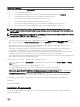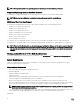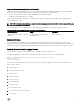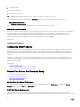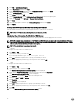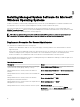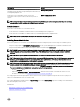Install Guide
existing X.509 certicate, or import a root certicate or certicate chain from a Certicate Authority (CA). Authorized CAs include
Verisign, Entrust, and Thawte.
NOTE: Log in with administrator privileges to perform certicate management.
You can manage X.509 certicates for Server Administrator from the Preferences page. Click General Settings, select the Web
Server
tab, and click X.509 Certicate.
Best Practices For X.509 Certicate Management
For the security of the system while using server administrator, ensure the following:
Unique host name All systems that have Server Administrator installed should have unique host names.
Change 'localhost' to
unique
For systems with host name set to localhost change the host name to a unique host name.
Remote Enablement Requirements
The Remote Enablement feature is currently supported on:
• Microsoft Windows
• Microsoft Hyper-V
• Hyper-V Server
• Citrix XenServer
To install the Remote Enablement feature, congure the following on the system:
• Windows Remote Management (WinRM)
• CA/Self-Signed Certicate
• WinRM HTTPS Listener Port
• Authorization for WinRM and Windows Management Instrumentation (WMI) Servers
Installing WinRM
On Windows Server 2008 R2, Windows Server 2008 R2 SP1, Windows 7, Windows 8 and Windows Server 2012, WinRM 2.0 is
installed by default. On Windows Server 2008, WinRM 1.1 is installed by default.
Certicate Authority Signed Self-Signed Certicate
You need a certicate signed by a CA or a self‑signed certicate (generated using the SelfSSL tool) to install and congure the
Remote Enablement feature on the system.
NOTE: It is recommended that you use a certicate signed by a CA.
Using A Certicate Signed By A CA
To use a certicate signed by a CA:
1. Request a valid CA signed certicate.
2. Create a HTTP listener with the CA signed certicate.
Requesting A Valid CA Signed Certicate
To request a valid CA signed certicate:
1. Click Start → Run.
2. Type mmc and click OK.
15