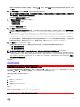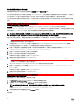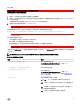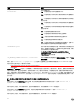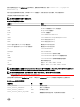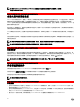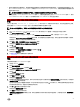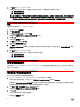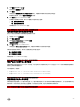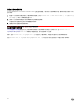Install Guide
要接受安装管理系统软件的默认目录路径,请单击下一步。否则,请单击更改并浏览至要安装管理系统软件的目录,然后
单击确定。
10. 单击自定义安装对话框中的下一步,以接受安装所选定的软件功能。
注: 可以单击取消取消安装进程。安装将回滚所做的更改。如果在安装过程的某个时刻以后单击取消,安装可能不会
正确回滚,从而给系统留下不完整的安装。
此时将显示警报消息类型选择对话框。
11. 从警报消息类型选择对话框选择以下选项之一。
• 增强的消息格式(推荐)
• 传统的消息格式
系统会显示准备安装程序对话框。
12. 单击安装以安装选定的软件功能。
随即会显示安装 Server Administrator 屏幕,并指示软件功能的安装状态和进度。安装选定功能后,会显示安装向导已完
成对话框,其中包含以下消息:Dell iDRAC is an out-of-band management system that allows system
administrators to monitor and manage Dell PowerEdge Servers and other network equipment,
remotely. Dell iDRAC works regardless of Power status and operating system
functionality. For more information, visit http://pilot.search.dell.com/iDRAC.(Dell iDRAC
是一款带外管理系统,系统管理员通过该系统可以远程监测和管理 Dell PowerEdge 服务器及其他网络设备。无论电源状态
和操作系统功能如何,都可以使用
Dell iDRAC。有关更多信息,请访问 http://pilot.search.dell.com/iDRAC。)
13. 单击完成退出 Server Administrator 安装。
如果提示重新引导系统,请从以下重新引导选项中进行选择,以使安装的管理系统软件服务可以使用:
• 是,现在重新引导系统。
• 否,稍后重新引导系统。
注: 如果在安装过程中选择了 Remote Enablement,在 Windows 事件日志中将记录错误信息 A provider,
WinTunnel, has been registered in the Windows Management Instrumentation namespace ROOT
\dcim\sysman to use the LocalSystem account. This account is privileged and the provider
may cause a security violation if it does not correctly impersonate user requests.您可以
放心忽略此信息并继续安装。
相关链接:
安装失败时的系统恢复
GUID-7E6C6834-D327-4E7E-AA04-F83B1C7EF0D3
合并安装 Server Administrator 与 Citrix Application Server
Citrix 会在安装后重新映射所有硬盘驱动器号。例如,如果在驱动器 C: 上安装 Server Administrator,然后再安装 Citrix,则它会
将驱动器号 C: 更改为 M:。由于进行了重新映射,Server Administrator 可能无法正常工作。
为避免发生此问题,请选择以下选项之一:
选项 1:
1. 卸载 Server Administrator。
2. 安装 Citrix。
3. 重新安装 Server Administrator。
选项 2:
安装 Citrix 后,键入命令 msiexec.exe /fa SysMgmt.msi
GUID-E03C6631-3103-47B5-BFF3-83D550DFE278
21