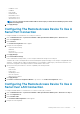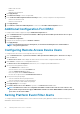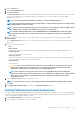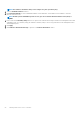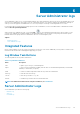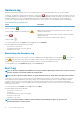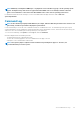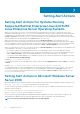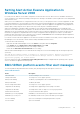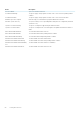Users Guide
Setting Alert Action Execute Application In
Windows Server 2008
For security reasons, Windows Server 2008 is configured to not allow interactive services. When a service is installed as an interactive
service on Windows Server 2008, the operating system logs an error message to the Windows System log about the service being marked
as an interactive service.
When you use Server Administrator to configure Alert Actions for an event, you can specify the action to execute an application. In order
for interactive applications to execute properly for an Alert Action, the Dell Systems Management Server Administrator (DSM SA) Data
Manager service must be configured as an interactive service. Examples of interactive applications are applications with a graphical user
interface (GUI) or that prompt the user for input in some way such as the pause command in a batch file.
When Server Administrator is installed on Microsoft Windows Server 2008, the DSM SA Data Manager service is installed as a non-
interactive service which means that it is configured to not be allowed to interact with the desktop by default. This means that interactive
applications are not executed properly when executed for an Alert Action. If an interactive application is executed for an Alert Action in
this situation, the application is suspended and waits for an input. The application interface/prompt is not visible to you and remains
invisible even after the Interactive Services Detection service is started. The Processes tab in the Task Manager displays an application
process entry for each execution of the interactive application.
If you need to execute an interactive application for an Alert Action on Microsoft Windows Server 2008, you must configure the DSM SA
Data Manager service to be allowed to interact with the desktop and enable interactive services.
To allow interaction with the desktop:
• Right-click the DSM SA Data Manager service in the Services control panel and select Properties.
• In the Log On tab, select Allow service to interact with desktop and click OK.
• Restart the DSM SA Data Manager service for the change to take effect.
• Ensure that the Interactive Services Detection service is running.
When the DSM SA Data Manager service is restarted with this change, the Service Control Manager logs the following message to the
System log:
The DSM SA Data Manager service is marked as an interactive service. Enabling the Interactive
Services Detection service allows the DSM SA Data Manager service to execute interactive
applications properly for an Alert Action.
Once these changes are made, the Interactive services dialog detection dialog box is displayed by the operating system to provide
access to the interactive application interface/prompt.
BMC/iDRAC platform events filter alert messages
The following table lists all possible Platform Event Filter (PEF) messages along with a description of each event.
Table 14. PEF Alert Events
Event Description
Fan Probe Failure The fan is running too slow or not at all.
Voltage Probe Failure The voltage is too low for proper operation.
Battery Probe Warning The battery is operating below the recommended charge level.
Battery Probe Failure The battery has failed.
Discrete Voltage Probe Failure The voltage is too low for proper operation.
Temperature Probe Warning The temperature is approaching excessively high or low limits.
Temperature Probe Failure The temperature is either too high or too low for proper operation.
Chassis Intrusion Detected The system chassis has been opened.
Redundancy (PS or Fan) Degraded Redundancy for the fans and/or power supplies has been reduced.
Redundancy (PS or Fan) Lost No redundancy remains for the system's fans and/or power supplies.
Processor Warning A processor is running at less than peak performance or speed.
Processor Failure A processor has failed.
Setting Alert Actions 59