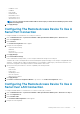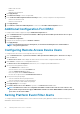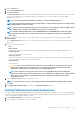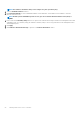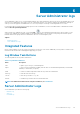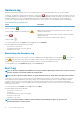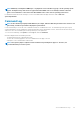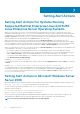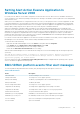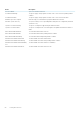Users Guide
Setting Alert Actions
Setting Alert Actions For Systems Running
Supported Red Hat Enterprise Linux And SUSE
Linux Enterprise Server Operating Systems
When you set alert actions for an event, you can specify the action to display an alert on the server. To perform this action, Server
Administrator sends a message to /dev/console. If the Server Administrator system is running an X Window System, the messsage is
not displayed. To see the alert message on a Red Hat Enterprise Linux system when the X Window System is running, you must start
xconsole or xterm -C before the event occurs. To see the alert message on a SUSE Linux Enterprise Server system when the X Window
System is running, you must start a terminal such as xterm -C before the event occurs.
When you set Alert Actions for an event, you can specify the action to Broadcast a message. To perform this action, Server
Administrator executes the wall command, which sends the message to everybody logged in with their message permission set to Yes. If
the Server Administrator system is running an X Window System, the message is not displayed by default. To see the broadcast message
when the X Window System is running, you must start a terminal such as xterm or gnome-terminal before the event occurs.
When you set Alert Actions for an event, you can specify the action to Execute application. There are limitations on the applications that
Server Administrator can execute. To ensure proper execution:
• Do not specify X Window System based applications because Server Administrator cannot execute such applications properly.
• Do not specify applications that require input from the user because Server Administrator cannot execute such applications properly.
• Redirect stdout and stderr to a file when specifying the application so that you can see any output or error messages.
• If you want to execute multiple applications (or commands) for an alert, create a script to do that and insert the full path to the script
in the Absolute path to the application box.
Example 1: ps -ef >/tmp/psout.txt 2>&1
The command in Example 1 executes the application ps, redirects stdout to the file /tmp/psout.txt, and redirects stderr to the same file
as stdout.
Example 2: mail -s "Server Alert" admin </tmp/alertmsg.txt>/tmp/mailout.txt 2>&1
The command in Example 2 executes the mail application to send the message contained in the file /tmp/alertmsg.txtto the Red
Hat Enterprise Linux user or SUSE Linux Enterprise Server user, and Administrator, with the subject Server Alert. The file /tmp/
alertmsg.txt must be created by the user before the event occurs. In addition, stdout and stderr are redirected to the file /tmp/
mailout.txt in case an error occurs.
Setting Alert Actions In Microsoft Windows Server
Server 2008
When specifying alert actions, Visual Basic scripts are not automatically interpreted by the Execute Application feature, although you can
run a .cmd, .com, .bat, or .exe file by only specifying the file as the alert action.
To resolve this issue, first call the command processor cmd.exe to start your script. For example, the alert action value to execute an
application can be set as follows:
c:\winnt\system32\cmd.exe /c d:\example\example1.vbs
where d:\example\example1.vbs is the full path to the script file.
Do not set a path to an interactive application (an application that has a graphical user interface or which requires user input) in the
absolute path to the application field. The interactive application may not work as expected on some operating systems.
NOTE: You must specify the full path for both the cmd.exe and script files.
7
58 Setting Alert Actions