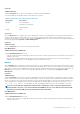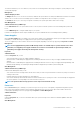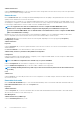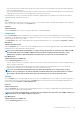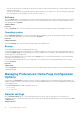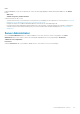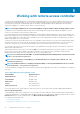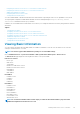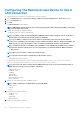Users Guide
The Statistics tab allows you to view and reset your system’s Power tracking statistics like energy consumption, system peak power, and
system peak amperage.
Management
Subtabs: Budget | Profiles
The Budget tab allows you to view the Power Inventory attributes like System Idle Power and System Maximum Potential Power in Watts
and BTU/hr. You can also use the Power Budget option to Enable Power Cap and set the Power Cap for your system.
The Profiles tab allows you to choose a power profile to maximize your system’s performance and conserve energy.
Alert Management
Subtabs: Alert Actions | SNMP Traps
Use the Alert Actions tab to set system alert actions for various system events like System Power Probe Warning and System Peak
Power.
Use the SNMP Traps tab to configure SNMP traps for your system.
Certain Power Management features may be available only on systems enabled with the Power Management Bus (PMBus).
Power Supplies
Click the Power Supplies object to manage your system’s power supplies. Server Administrator monitors power supply status, including
redundancy, to ensure that each power supply present in your system is functioning properly.
The Power Supplies object action window can have the following tabs, depending on the user's group privileges: Properties and Alert
Management.
NOTE: Power Supply Monitoring and Power Monitoring features are available only for systems that have two or more
redundant, hot-swappable power supplies installed. These features are unavailable for permanently installed, non-
redundant power supplies that lack power management circuitry.
Properties
Subtab: Elements
Under the Properties tab, you can:
• View information about your power supply redundancy attributes.
• Check the status of individual power supply elements, including the Firmware Version of the power supply, and Maximum Output
Wattage.
• Check the status of individual power supply elements, including the Firmware Version of the power supply, Rated Input Wattage, and
Maximum Output Wattage. The Rated Input Wattage attribute is displayed only on PMBus systems starting 11G.
Alert Management
Subtabs: Alert Actions | SNMP Traps
Under the Alert Management tab, you can:
• View current alert actions settings and set the alert actions that you want to be performed in the event that a system power returns a
warning or failure value.
• Configure Platform Event Alert destinations for IPv6 addresses.
• View current SNMP trap alert thresholds and set the alert threshold levels for system power watts. The selected traps are triggered if
the system generates a corresponding event at the selected severity level.
NOTE: The System Peak Power trap generates events only for informational severity.
Processors
Click the Processors object to manage your system's microprocessors. A processor is the primary computational chip inside a system
that controls the interpretation and execution of arithmetic and logic functions. The Processors object action window can have the
following tabs, depending on the user's group privileges: Properties and Alert Management.
Subtab: Information
Properties
Under the Properties tab, you can view information about your system's microprocessors and access detailed capabilities and cache
information.
Alert Management
Server Administrator services
43