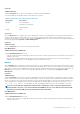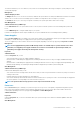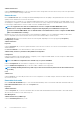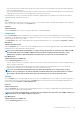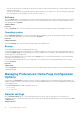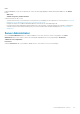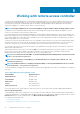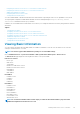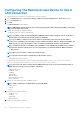Users Guide
• View the current SNMP trap alert thresholds and set the alert threshold levels for memory modules. The selected traps are triggered if
the system generates a corresponding event at the selected severity level.
Network
Click the Network object to manage your system's NICs. Server Administrator monitors the status of each NIC present in your system to
ensure continuous remote connection. Server Administrator reports FCoE and iSoE capabilities of the NICs. Also, NIC teaming details are
reported if they are already configured on the system. Two or more physical NICs can be teamed into a single logical NIC, to which an
administrator can assign an IP address. Teaming can be configured using NIC vendor tools. For example, Broadcom — BACS. If one of the
physical NICs fails, the IP address remains accessible because it is bound to the logical NIC rather than to a single physical NIC. If Team
Interface is configured, the detailed team properties are displayed. The relation between physical NICs and Team Interface and vice-versa
is also reported, if these physical NICs are members of the Team Interface.
On Windows 2008 Hypervisor operating system, Server Administrator does not report the IP addresses of the physical NIC ports that are
used to assign an IP to a virtual machine.
NOTE: The order in which devices are detected is not guaranteed to match the physical port ordering of the device.
Click the hyperlink under Interface Name to view NIC information.
In ESXi operating system, the network device is considered a group. For example, the virtual ethernet interface that is used by the Service
Console (vswif) and virtual network interface that is used by vmknic device on ESXi.
NOTE: The Server Administrator supports only inventory of physical network interfaces and its properties. Server
Administrator does not support inventory of logical interfaces like VLAN and Bonded.
The Network object action window can have the following tab, depending on the user's group privileges: Properties.
Properties
Subtab: Information
Under the Properties tab, you can view information about the physical NIC interfaces and also the team interfaces installed on your
system.
NOTE:
In the IPv6 Addresses section, Server Administrator displays only two addresses, in addition to the link-local
address.
NOTE: On systems running Linux operating systems with kernel versions earlier than 3.10, Team Interface speed is not
displayed.
Ports
Click the Ports object to manage your system's external ports. Server Administrator monitors the status of each external port present in
your system.
NOTE: CMC USB ports attached with blade servers are not enumerated by Server Administrator.
The Ports object action window can have the following tab, depending on the user's group privileges: Properties.
Subtab: Information
Properties
Under the Properties tab, you can view information about your system's internal and external ports.
Power Management
NOTE:
Power Supply Monitoring and Power Monitoring features are available only for systems that have two or more
redundant, hot-swappable powers supplies installed. These features are unavailable for permanently installed,
nonredundant power supplies that lack power management circuitry.
Monitoring
Subtabs: Consumption | Statistics
Under the Consumption tab you can view and manage your system’s Power Consumption information in Watts and BTU/hr.
BTU/hr = Watt X 3.413 (value rounded off to the nearest whole number)
Server Administrator monitors power consumption status, amperage, and tracks power statistic details.
You can also view the System Instantaneous Headroom and System Peak Headroom. The values are displayed in both Watts and BTU/hr
(British Thermal Unit). Power thresholds can be set in Watts and BTU/hr.
42
Server Administrator services