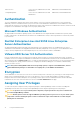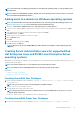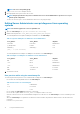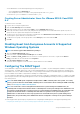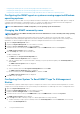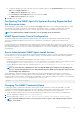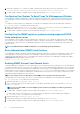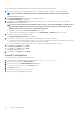Users Guide
Changing The SNMP Community Name
Configuring the SNMP community name determines which management stations are able to manage your system through SNMP. The
SNMP community name used by management applications must match the SNMP community name configured on the system running
Server Administrator,, so the management applications can retrieve the management information from Server Administrator.
To change the default SNMP community name used for retrieving management information from a system running Server Administrator:
1. Open the SNMP agent configuration file, /etc/snmp/snmpd.conf.
2. Find the line that reads: rocommunity public 127.0.0.1.
3. Edit this line by replacing public with the new SNMP community name. When edited, the new line should read: rocommunity
community_name 127.0.0.1.
4. To enable SNMP configuration changes, restart the SNMP agent by typing: /etc/init.d/snmpd restart.
Configuring the SNMP agent on systems running supported VMware
ESXi 5.X And ESXi 6.X operating systems
Server Administrator supports SNMP traps on VMware ESXi 5.X and ESXi 6.X. If a stand-alone license is only present, SNMP
configuration fails on VMware ESXi operating systems. Server Administrator does not support SNMP Get and Set operations on VMware
ESXi 5.X and ESXi 6.X as the required SNMP support is unavailable. The VMware vSphere Command-Line Interface (CLI) is used to
configure systems running VMware ESXi 5.X and ESXi 6.X to send SNMP traps to a management station.
NOTE: For more information about using the VMware vSphere CLI, see vmware.com/support.
Configuring Your System To Send Traps To A Management Station
Server Administrator generates SNMP traps in response to changes in the status of sensors and other monitored parameters. One or
more trap destinations must be configured on the system running Server Administrator for SNMP traps to be sent to a management
station.
To configure your ESXi system running Server Administrator to send traps to a management station:
1. Install the VMware vSphere CLI.
2. Open a command prompt on the system where the VMware vSphere CLI is installed.
3. Change to the directory where the VMware vSphere CLI is installed. The default location on Linux is /usr/bin. The default location
on Windows is C:\Program Files\VMware\VMware vSphere CLI\bin.
4. Run the following command: vicfg-snmp.pl --server <server> --username <username> --password
<password> -c <community> -t <hostname> @162/<community>
where <server> is the hostname or IP address of the ESXi system, <username> is a user on the ESXi system, <community> is
the SNMP community name and <hostname> is the hostname or IP address of the management station.
NOTE: The extension .pl is not required on Linux.
NOTE: If you do not specify a user name and password, you are prompted.
The SNMP trap configuration takes effect immediately without restarting any services.
Firewall Configuration On Systems Running Supported
Red Hat Enterprise Linux Operating Systems And SUSE
Linux Enterprise Server
If you enable firewall security while installing Red Hat Enterprise Linux/SUSE Linux, the SNMP port on all external network interfaces is
closed by default. To enable SNMP management applications such as IT Assistant to discover and retrieve information from Server
Administrator, the SNMP port on at least one external network interface must be open. If Server Administrator detects that the SNMP
port is not open in the firewall for any external network interface, Server Administrator displays a warning message and logs a message to
the system log.
You can open the SNMP port by disabling the firewall, opening an entire external network interface in the firewall, or opening the SNMP
port for at least one external network interface in the firewall. You can perform this action before or after Server Administrator is started.
Setup And Administration
19