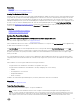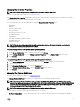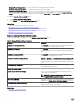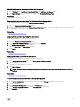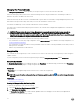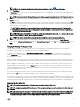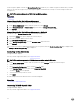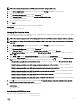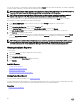Users Guide
You can use this feature to automatically congure all physical disks in Ready state into RAID 0 virtual disks. This feature is supported
on PERC 9 family of hardware controllers with the latest rmware version.
NOTE: The Auto Congure RAID0 operation is only supported on SAS and SATA HDDs. If there are any SSDs available in
the server, this feature ignores the SSDs when performing the Auto Congure RAID0 operation.
NOTE: When performing an Auto Congure RAID0 operation on a single storage controller, the maximum number of
physical disks supported is 192. Only physical disks in
Ready state are congured into RAID 0 virtual disks.
Before you proceed, browse to the physical disks details page and verify if the physical disks are in Ready state. To congure
physical disks into RAID 0 virtual disks, perform the following steps:
1. In the Server Administrator window, under the system tree, expand Storage to display the controller objects.
2. Select the Controller object.
3. Click Information/Conguration on the controller Properties page.
4. In the Controller Tasks drop-down menu, select Auto Congure RAID0, and then click Execute.
The Auto Congure RAID0 window is displayed. Read the messages displayed on this window before you proceed.
5. Click Conrm to congure the physical disks.
The auto congure operation may take time to complete, depending on the conguration and available physical disks in Ready
state. The Auto Congure RAID0 operation is successful, only if the Alert Log is updated. You can check the Alert Log for
more information.
NOTE: If there are no physical disks in Ready state and you repeat the procedure, the Auto Congure RAID0 operation
automatically ignores your request without displaying any error message. For more information about alerts and their
corrective actions, see the
Server Administrator Messages Reference Guide
. at dell.com/openmanagemanuals.
Viewing Available Reports
To view a report:
1. Expand the Storage tree object to display the controller objects.
2. Select a controller object.
3. Click Information/Conguration.
4. Select a report from the Select Report drop-down menu.
5. Click Execute.
Available Reports
• Viewing Patrol Read Report
• Viewing Check Consistency Report
• Viewing Slot Occupancy Report
• Viewing Physical Disk Firmware Version Report
Viewing Patrol Read Report
Does my controller support this feature? See Supported Features.
The patrol read report provides information on all the patrol reads performed on the controller in the chronological order. It provides
information such as last run time and result. If a patrol read fails, the reason for the failure is displayed.
Related links
Setting The Patrol Read Mode
80