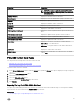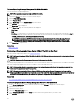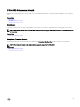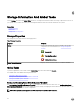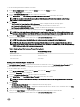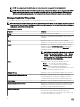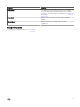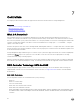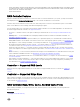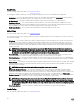Users Guide
To Locate Export Log In Storage Management For NVMe PCIe SSDs
To locate this task in storage management:
NOTE: This operation is supported only on NVMe PCIe SSDs.
1. Expand the Storage tree object to view the controller objects.
2. Expand PCIe SSD Subsystems.
3. Select Physical Disks.
4. Select Export Log from the Available Tasks drop-down menu.
5. Click Execute.
The Export Log page is displayed.
6. In the Export Log page, the following attributes are displayed:
• Host Name
• Path
• File Name — In this text box, you can provide a custom le name for the log le. The export log le is saved with a .log le
extension and the le extension cannot be overwritten by any other le extension entered by the user. The default le name
is NVME_<device name>_<monthdayhourminutesecond>.log.
NOTE: You cannot use MS-DOS reserved words and special characters in the custom le name. For more
information on MS-DOS reserved words, see https://support.microsoft.com/en-us/kb/71843. For more
information on valid and invalid special characters, see
https://support.microsoft.com/en-us/kb/177506.
7. Click Export Log to export the le.
Related links
What Is PCIe SSD?
Performing A Cryptographic Erase On An NVMe PCIe SSD In Slot Card
Does my controller support this feature? See Supported Features.
NOTE: After you hot plug an NVMe PCIe SSD, the NVMe PCIe SSD may take several seconds to be displayed on Storage
Management.
CAUTION: Cryptographic Erase permanently erases all data present on the disk.
Performing a Cryptographic Erase on an NVMe PCIe SSD overwrites all blocks and results in permanent loss of all data on the NVMe
PCIe SSD. During Cryptographic Erase, the host is unable to access the NVMe PCIe SSD.
NOTE: If the system reboots or experiences a power loss during a Cryptographic Erase, the operation is canceled. You
must reboot the system and restart the operation.
NOTE: On systems running the VMware vSphere (ESXi) operating system, Storage Management performs only the
Cryptographic Erase task and does not report the status of the task. If the Cryptographic Erase task does not function as
expected for some NVMe devices, the status is not reported or displayed on Server Administrator.
Related Task
• To Locate Cryptographic Erase In Storage Management For A PCIe SSD In Slot Card
To Locate Cryptographic Erase In Storage Management For A PCIe SSD In Slot Card
1. In the Server Administrator window, under the system tree, expand Storage to display the controller objects.
2. Expand a controller object.
3. Expand a connector object.
4. Select the PCIe SSD in Slot object.
5. Select Cryptographic Erase from the Tasks drop-down menu of the physical device you want to clear.
6. Click Execute.
42