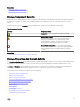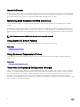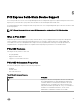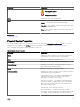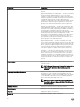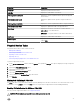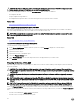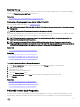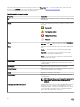Users Guide
Properties Description
Product ID Displays the product ID of the device.
Serial No. Displays the serial number of the device.
PCIe Negotiated Link Speed Displays the current negotiated transfer speed of the physical
device in GT/s.
PCIe Maximum Link Speed Displays the capable transfer speed of the physical device in
GT/s.
PCIe Negotiated Link Width Displays the current negotiated link width of the physical device.
PCIe Maximum Link Width Displays the capable link width of the physical device.
Form Factor Displays the form factor of the device. Possible values are:
Add-in Card — For HHHL devices
2.5 inches — For physical devices other than a HHHL device.
Sub Vendor Displays the vendor name of the device.
Available Spare Displays the threshold value set for all PCIe SSDs. The default
value is 10%.
Physical Device Tasks
The physical device tasks for PCIe SSD are as follows:
• Blinking And Unblinking
• Performing A Full Initialization On A PCIe SSD
• Preparing To Remove A PCIe SSD
• Exporting The Log
• Performing A Cryptographic Erase on An NVMe PCIe SSD
To perform a physical device task:
1. In the Server Administrator window, under the System tree, expand the Storage tree object to display the storage component
objects.
2. Expand the PCIe SSD Subsystem object
3. Expand the connector object.
4. Expand the Enclosure (Backplane) object.
5. Select the Physical Devices object.
6. Select a task from the Available Tasks drop-down menu.
7. Click Execute.
Blinking And Unblinking A PCIe SSD
The Blink task allows you to nd a device within a system by blinking one of the LEDs on the device. You can use this task to locate
a failed device. Select Unblink to cancel the Blink task or to stop the LED on a physical device that is blinking indenitely.
Enabling Full Initialization On A Micron PCIe SSD
Does my controller support this feature? See Supported Features.
CAUTION: Full Initialization permanently erases all data present on the disk.
37