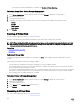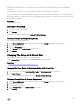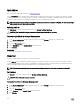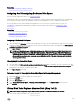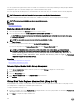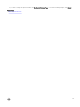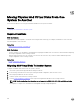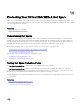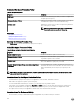Users Guide
You can copy data from a physical disk, which is a member of a virtual disk, to another physical disk by providing a Replace Member
Conguration option. You can initiate multiple copies of data from dierent array groups.
The source physical disk should be part of a virtual disk and in the Online state. Also, the virtual disk should not be fully degraded.
NOTE: You must also enable the Revertible Hot Spare option to use Replace Member Disk task.
The destination physical disk should be in the Ready state, available to be written to, and of the appropriate size and type.
NOTE: The destination physical disk can also be an available hot spare.
Related links
Replacing A Member Disk
Replacing A Member Disk: (Step 1 of 2)
1. Select the physical disk in the Connector table that you want to replace.
2. Select the destination disk in the Disks available for replace member operation table.
CAUTION: If you choose a hot spare as the destination physical disk, your virtual disk does not have a hot spare,
unless you assign one.
NOTE: You can select only one source or destination physical disk at a time.
3. Click Apply Changes.
To exit without replacing the member disk, click Go Back To Virtual Disk Page.
You can view the progress of the Replace Member Disk task on the Physical Disk Details page.
NOTE: For PERC H310, H330, H700, H710, H710P, H800, H810, H730, H730P, H830, and FD33xD/FD33xS
controllers, if any of the drives you selected is in the spun down state, the following message is displayed: The
below listed physical drive(s) are in the spun down state. Executing this task on
these drive(s) takes additional time, because the drive(s) need to spun up. The message
displays the ID(s) of the spun down drive(s).
Related links
Physical Disk Or Physical Device Properties
Physical Disk Or Physical Device Tasks
To Locate Replace Member Disk In Storage Management
1. In the Server Administrator window, under the system tree, expand Storage to display the controller objects.
2. Expand a controller object.
3. Select the Virtual Disks object.
4. Select Replace Member Disk from the Available Tasks drop-down menu.
5. Click Execute.
Virtual Disk Task: Replace Member Disk (Step 2 of 2)
This page displays the summary of the attributes of the virtual disk in which you replaced the member disk. Use this page to review
your changes before completing the virtual disk replace member task.
To Replace a Member Disk: Step 2 of 2
1. Review your changes. The source Physical Disk table displays details of the source physical disk. The destination Physical Disk
table displays details of the destination physical disk.
2. Click Finish to complete the replace member task.
146