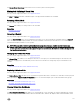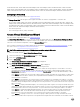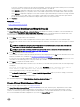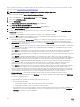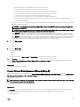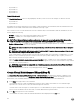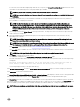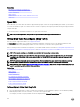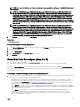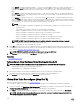Users Guide
• Select RAID 5 for striping with distributed parity — This selection groups n disks together as one large virtual disk with a
total capacity of (n-1) disks. When a disk fails, the virtual disk continues to function. This feature provides better data
redundancy and read performance, but slower write performance. The system must have at least three physical disks to use
RAID 5.
• Select RAID 6 for striping with additional parity information — This selection groups n disks as one large virtual disk with a
capacity of (n-2) disks. Two sets of parity information are alternately stored on all disks. The virtual disk remains functional
with up to two disk failures.
• Select RAID 10 for striping over mirror sets — This selection groups n disks together as one large virtual disk with a total
capacity of (n/2) disks. Data is striped across the replicated mirrored pair disks. When a disk fails, the virtual disk continues
to function. The data is read from the surviving mirrored pair disk. This feature provides the best failure protection, read and
write performance. The system must have at least four physical disks to use RAID 10.
NOTE:
– RAID 10 virtual disk reconguration is applicable only for PERC 9 family of hardware controllers with the latest
rmware version.
– Other RAID level virtual disks cannot be converted to RAID 10 virtual disks.
– RAID 10 virtual disks cannot be converted to any other RAID level virtual disks.
– RAID 10 virtual disk reconguration is supported only for even number of physical disks.
– RAID 10 virtual disk reconguration is allowed for a maximum of 32 disks.
– RAID 10 virtual disk reconguration operation is applicable only for single span with 32 disks.
– RAID 10 virtual disk reconguration operation is not supported with Intelligent Mirroring.
NOTE: For RAID 10 partial virtual disks, there are only two methods to increase the disk size or capacity:
– Expanding the capacity by increasing the percentage value.
– Adding disks into the original RAID 10 virtual disk.
2. In the Size eld, type the size of the recongured virtual disk. The minimum and maximum allowable size is displayed below the
Size eld. These values reect the new capacity of the virtual disk after any addition or deletion of physical disks which you may
have chosen in Virtual Disk Task: Recongure (Step 1 of 3).
NOTE: PERC S100 and S300 controllers do not allow you to change the RAID level.
3. Click Continue to go to the next page or Exit Wizard if you want to cancel.
Related links
Reconguring A Virtual Disk
To Recongure A Virtual Disk Expand Virtual Disk Capacity: Step 2 of 3
NOTE: For RAID 10 partial virtual disks, there are only two methods to increase the disk size or capacity:
• Expanding the capacity by increasing the percentage value.
• Adding disks into the original RAID 10 virtual disk.
1. Enter the percentage of the free disk size available by which you want to expand the virtual disk capacity.
The page displays the maximum free size available and the description of the selected RAID level.
2. Click Continue to go to the next page or click Exit Wizard if you want to cancel.
Virtual Disk Task: Recongure (Step 3 of 3)
Does my controller support this feature? See Supported Features.
The virtual disk recongure step 3 page enables you to review your changes before completing the virtual disk reconguration.
1. Review your changes. The New Virtual Disk Conguration table displays the changes you have made to the virtual disk. The
Previous Virtual Disk Conguration displays the original virtual disk prior to reconguration.
2. Click Finish to complete the virtual disk reconguration. To exit without changing the original virtual disk, click Exit Wizard.
NOTE: After the virtual disk reconguration process starts, the read and write policies temporarily revert to the
default settings until the process is completed.
140