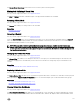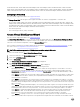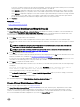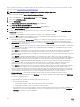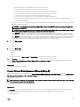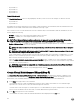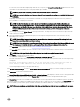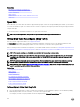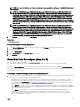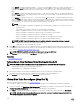Users Guide
NOTE: For a controller that has more than one channel, it may be possible to congure a virtual disk that is channel-
redundant.
NOTE: For PERC H310 Adapter, PERC H310 Mini Monolithic, PERC H310 Mini Blades, PERC H700, PERC H710
Adapter, PERC H710 Mini Blades, PERC H710 Mini Monolithic, PERC H710P Adapter, PERC H710P Mini Blades,
PERC H710P Mini Monolithic, PERC H800, PERC H810 Adapter, PERC H330 Adapter, PERC H330 Mini Monolithic,
PERC H330 Mini Blades, PERC H330 Embedded, PERC H730 Adapter, PERC H730 Mini Monolithic, PERC H730
Mini Blades, PERC H730P Adapter, PERC H730P Mini Monolithic, PERC H730P Mini Blades, PERC H730P Slim,
PERC H830 Adapter, and PERC FD33xD/FD33xS controllers, if any of the selected physical drives are in the spun
down state, the system displays a message that indicates the IDs of the spun down drives and the delay in executing
tasks on them.
NOTE: For PERC H310 Adapter, PERC H310 Mini Monolithic, PERC H310 Mini Blades, PERC H700, PERC H710
Adapter, PERC H710 Mini Blades, PERC H710 Mini Monolithic, PERC H710P Adapter, PERC H710P Mini Blades,
PERC H710P Mini Monolithic, PERC H800, PERC H810 Adapter, PERC H330 Adapter, PERC H330 Mini Monolithic,
PERC H330 Mini Blades, PERC H330 Embedded, PERC H730 Adapter, PERC H730 Mini Monolithic, PERC H730
Mini Blades, PERC H730P Adapter, PERC H730P Mini Monolithic, PERC H730P Mini Blades, PERC H730P Slim,
PERC H830 Adapter, and PERC FD33xD/FD33xS, if the disk group has free space available, you can expand the
virtual disk capacity. To expand virtual disk capacity, click Expand Capacity.
2. Click Continue to go to the next page or Exit Wizard if you want to cancel.
Related links
Channel Redundancy
To locate Recongure In Storage Management
1. In the Server Administrator window, under the system tree, expand Storage to display the controller objects.
2. Expand a controller object.
3. Select the Virtual Disks object.
4. Select Recongure from the Available Tasks drop-down box.
5. Click Execute.
Virtual Disk Task: Recongure (Step 2 of 3)
Does my controller support this feature? See Supported Features.
The virtual disk recongure Step 2 page enables you to select the RAID level and size for the recongured virtual disk.
If you selected Expand Capacity in Step 1, this page allows you to expand the capacity of the virtual disk. The Expand Capacity
option appears only for PERC H310, H330, H700, H710, H710P, PERC H800, H810, H730, H730P, H830, FD33xD/FD33xS controllers
with rmware version 7.1 or later.
To Recongure a Virtual Disk (Changing the RAID Level and Size): Step 2 of 3
1. Select the new RAID level for the virtual disk — The available RAID levels depend on the number or physical disks selected and
the controller. The following describes the possible RAID levels:
• Depending on the controller, Concatenated enables you to combine the storage capacity of several disks or to create a
virtual disk using only a single physical disk. For information on whether the controller supports a single physical disk or two
or more when using Concatenated, see Number Of Physical Disks Per Virtual Disk. Using Concatenated does not provide
data redundancy nor does it aect the read and write performance.
• Select RAID 0 for striping — This selection groups n disks together as one large virtual disk with a total capacity of n disks.
Data is stored to the disks alternately so that they are evenly distributed. Data redundancy is not available in this mode. Read
and write performance is enhanced.
• Select RAID 1 for mirroring disks — This selection groups two disks together as one virtual disk with a capacity of one
single disk. The data is replicated on both disks. When a disk fails, the virtual disk continues to function. This feature
provides data redundancy and good read performance, but slightly slower write performance. The system must have at
least two physical disks to use RAID 1.
139