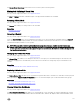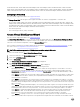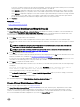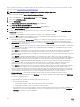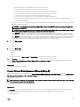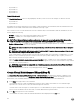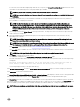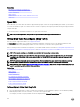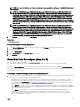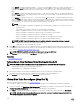Users Guide
to function. The data is read from the surviving mirrored pair disk. This feature provides the best failure protection, read and
write performance. The system must have at least four physical disks to use RAID 10.
• Select RAID 50 to implement striping across more than one span of physical disks. RAID 50 groups n*s disks as one large
virtual disk with a capacity of s*(n-1) disks, where s is the number of spans and n is the number of disks within each span.
• Select RAID 60 to implement striping across more than one RAID 6 span. RAID 60 Groups n*s disks as one large virtual disk
with a capacity of s*(n-2) disks, where s is the number of spans and n is the number of disks within each span. RAID 60
provides increased data protection and better read performance, but slower write performance.
6. Click Continue.
Related links
Creating A Virtual Disk
Create Virtual Disk Advanced Wizard
Create Virtual Disk Express Wizard (Step 2)
The Create Virtual Disk Express Wizard - <Controller Name> page displays the summary of attributes of the selected RAID level.
The attributes include Bus Protocol, Stripe Element Size, Read Policy, and the selected physical disk. The default values of the
virtual disk attributes excluding the RAID level are recommended for the selected RAID level.
1. In the Name eld, type a name for the virtual disk.
The virtual disk name can contain only alphanumeric characters, spaces, dashes, and underscores. The maximum length
depends on the controller. In most cases, the maximum length is 15 characters. The name cannot start with a space or end with
a space.
NOTE: It is recommended that you specify a unique name for each virtual disk. If you have virtual disks with the
same name, it is hard to dierentiate the generated alerts.
NOTE: If a physical disk is receiving a SMART alert, it cannot be used in a virtual disk. For more information on
SMART alerts, see Monitoring Disk Reliability On RAID Controllers.
2. In the Size eld, type the size of the virtual disk.
The virtual disk size must be within the minimum and maximum values displayed near the Size eld. For information on how the
maximum virtual disk size is calculated, see Calculation For Maximum Virtual Disk Size.
In some cases, the virtual disk is slightly larger than the size you specify. The Create Virtual Disk Wizard adjusts the size of the
virtual disk to avoid rendering a portion of the physical disk space unusable.
3. Click Finish to complete the virtual disk creation.
For PERC H700 and PERC H800 controllers, if any of the drives you selected is in the spun down state, the following message
is displayed:
The below listed physical drive(s) are in the Spun Down state. Executing this task on
these drive(s) takes additional time, because the drive(s) need to spun up.
The message displays the ID(s) of the spun down drive(s).
Click Go Back To Previous Page to return to Create Virtual Disk Express Wizard page, if you want to change your selections.
Click Exit Wizard to cancel the virtual disk creation.
The virtual disk is displayed in the Virtual Disk(s) on Controller <Controller Name> page.
Create Virtual Disk Advanced Wizard
Does my controller support this feature? See Supported Features.
The Create Virtual Disk Advanced Wizard allows you to specify the read, write, and cache policy, and parameters such as RAID
level, bus protocol, media type, and encrypted disk for the virtual disk. You can also select the physical disks and the controller
connector. You must have a good knowledge of RAID levels and hardware, to use the Advanced Wizard. If you want the wizard to
choose a recommended virtual disk conguration for you, select the Express Wizard option.
133