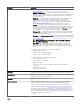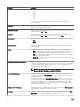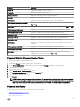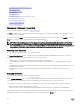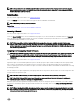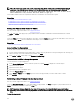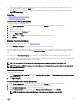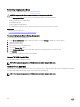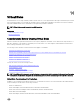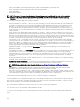Users Guide
NOTE: For PERC H310, H700, H710, H710P, H800, H810, H330, H730, H730P, H830, and PERC FD33xD/FD33xS
controllers, if any of the drives you selected are in the Spun Down state, the following message is displayed: The
current physical drive is in the spun down state. Executing this task on this drive
takes additional time, because the drive needs to spun up.
You should be familiar with the size requirements and other considerations associated with hot spares.
Related links
Protecting Your Virtual Disk With A Hot Spare
Considerations For Hot Spares On PERC 6/E And PERC 6/I Controllers
Considerations For Hot Spares On PERC S100 And PERC S300 Controllers
Global Hot Spare Considerations On A SAS 6/iR
Setting The Physical Disk Online Or Oine
Does my controller support this feature? See Supported Features.
The Online and Oine tasks apply only to physical disks that are included in a redundant virtual disk and attached to a PERC
controller.
Select the Oine task to deactivate a disk before removing it. Select the Online task to reactivate an oine disk. In some cases, you
may want to use the Online task on a failed disk in an attempt to recover data from the disk.
Related links
Using The Physical Disk Online Command On Select Controllers
Online Or Oine The Physical Disk
To set the Online or Oine Task the physical disk:
1. Review the physical disk that must be made online or oine. There may be data loss when performing this task. Back up your
data, if necessary. If you want to blink the physical disk, click Blink.
2. Click Online or Oine when ready or click Return to Previous Page.
To Locate Online Or Oine In Storage Management
To locate this task in storage management:
1. In the Server Administrator window, under the system tree, expand Storage to display the controller objects.
2. Expand a controller object.
3. Expand a connector object.
4. Expand the enclosure or backplane object.
5. Select the Physical Disks object.
6. Select Online or Oine from the Tasks drop-down menu of the physical disk you want to make online or oine.
7. Click Execute.
Performing A Clear Physical Disk And Cancel Clear
Does my controller support this feature? See Supported Features.
Select the Clear Physical Disk task to erase data residing on a physical disk. The Clear task applies to physical disks that are in
Ready state and that contain data or that are in Clear state.
NOTE: A physical disk may display the Clear state if it is a member of a virtual disk that is being slow initialized.
Performing a Cancel Clear task on the physical disk causes the Slow Initialize task to be canceled for the entire virtual
disk.
To clear the physical disk:
116