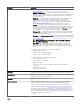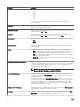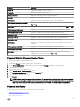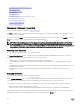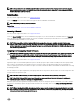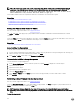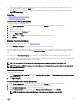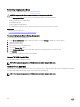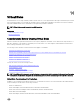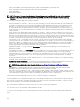Users Guide
• Assigning And Unassigning Global Hot Spare
• Preparing To Remove
• Setting Online And Oine
• Rebuilding Data
• Cancelling A Rebuild
• Performing A Clear Physical Disk And Cancel Clear
• Enabling Revertible Hot Spare
• Performing Cryptographic Erase
• Convert To RAID Capable Disk
• Convert To Non-RAID Disk
Blinking And Unblinking A Physical Disk
Does my controller support this feature? See Supported Features.
The Blink task allows you to nd a disk within an enclosure by blinking one of the light-emitting diodes (LEDs) on the disk. You can
use this task to locate a failed disk.
On most controllers, the Blink task automatically cancels after a short duration such as 30–60 seconds. Select Unblink to cancel the
Blink task or to stop the LED on the physical device that is blinking indenitely.
NOTE: The Blink and Unblink tasks are only supported for hotswap physical disks (disks that reside in a carrier). When
using an Broadcom PCIe U320 controller, the Blink and Unblink tasks apply to physical disks contained in carriers that
can be inserted into a server or an enclosure. If the physical disk is not contained in a carrier but is instead designed to be
connected with a SCSI cable (typically a ribbon cable), then the Blink and Unblink tasks are disabled.
Removing Dead Segments
Does my controller support this feature? See Supported Features.
The Remove Dead Segments task recovers disk space that is unusable. A dead or orphaned disk segment refers to an area of a
physical disk or physical device that is unusable for any of the following reasons:
• The dead segment is an area of the physical disk or physical device that is damaged.
• The dead segment is included in a virtual disk, but the virtual disk is no longer using this area of the physical disk or physical
device.
• The physical disk or physical device contains more than one virtual disk. In this case, disk space that is not included in one of the
virtual disks may be unusable.
• The dead segment resides on a physical disk or physical device that has been disconnected and then reconnected to the
controller.
Preparing To Remove
Does my controller support this feature? See Supported Features.
Use the Prepare to Remove task to spin down a physical disk or physical device so that it can be safely removed from an enclosure
or backplane. It is recommended that you perform this task before removing a disk or device to prevent data loss.
This task causes the LED on the disk to blink. You can safely remove the disk or device by following the conditions listed below:
• Wait for about 30 seconds to allow the disk to spin down.
• Wait until you notice that the initial blink pattern has changed into a dierent pattern or the lights have stopped blinking.
A physical disk or physical device is no longer in ready state performing. Removing the physical disk or device from the enclosure or
backplane and replacing it causes the physical disk or device to spin up and return to Ready state.
114