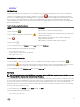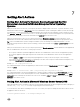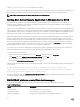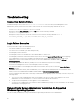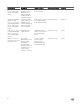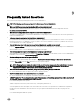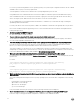Users Guide
• Command Log
Hardware log
On Dell’s 11th generation PowerEdge systems, use the hardware log to look for potential problems with your system's hardware
components. The hardware log status indicator changes to critical status ( ) when the log file reaches 100 percent capacity.
There are two available hardware logs, depending on your system: the Embedded System Management (ESM) log and the System
Event Log (SEL). The ESM log and SEL are each a set of embedded instructions that can send hardware status messages to
systems management software. Each component listed in the logs has a status indicator icon next to its name. The following table
lists the status indicators.
Table 13. Hardware Log Status Indicators
Status Description
A green check mark ( )
Indicates that a component is healthy (normal).
A yellow triangle containing an exclamation point ( )
Indicates that a component has a warning (noncritical) condition and
requires prompt attention.
A red X ( )
Indicates that a component has a failure (critical) condition and
requires immediate attention.
A question mark ( )
Indicates that a component's health status is unknown.
To access the hardware log, click System, click the Logs tab, and click Hardware.
Information displayed in the ESM and SEL logs includes:
• The severity level of the event
• The date and time that the event was captured
• A description of the event
Maintaining the hardware log
The status indicator icon next to the log name on the Server Administrator home page changes from normal status ( ) to
noncritical status ( ) when the log file reaches 80 percent capacity. Make sure that you clear the hardware log when it reaches
80 percent capacity. If the log is allowed to reach 100 percent capacity, the latest events are discarded from the log.
To clear a hardware log, on the Hardware Log page, click the Clear Log link.
Alert Log
NOTE: If the Alert log displays invalid XML data (for example, when the XML data generated for the selection is not well
formed), click Clear Log and then redisplay the log information.
Use the Alert log to monitor various system events. The Server Administrator generates events in response to changes in the status
of sensors and other monitored parameters. Each status change event recorded in the Alert log consists of a unique identifier called
the event ID for a specific event source category and an event message that describes the event. The event ID and message
uniquely describe the severity and cause of the event and provide other relevant information such as the location of the event and
the monitored component's previous state.
To access the Alert log, click System, click the Logs tab, and click Alert.
Information displayed in the Alert log includes:
• The severity level of the event
61