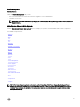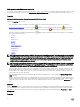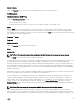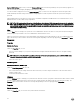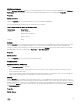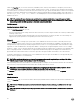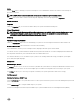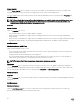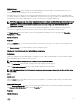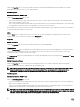Users Guide
Power Supplies
Click the Power Supplies object to manage your system’s power supplies. Server Administrator monitors power supply status,
including redundancy, to ensure that each power supply present in your system is functioning properly.
The Power Supplies object action window can have the following tabs, depending on the user's group privileges: Properties and
Alert Management.
NOTE: Power Supply Monitoring and Power Monitoring features are available only for systems that have two or more
redundant, hot-swappable power supplies installed. These features are unavailable for permanently installed, non-
redundant power supplies that lack power management circuitry.
Properties
Subtab: Elements
Under the Properties tab, you can:
• View information about your power supply redundancy attributes.
• Check the status of individual power supply elements, including the Firmware Version of the power supply, and Maximum
Output Wattage.
• Check the status of individual power supply elements, including the Firmware Version of the power supply, Rated Input Wattage,
and Maximum Output Wattage. The Rated Input Wattage attribute is displayed only on PMBus systems starting 11G.
Alert Management
Subtabs: Alert Actions | SNMP Traps
Under the Alert Management tab, you can:
• View current alert actions settings and set the alert actions that you want to be performed in the event that a system power
returns a warning or failure value.
• Configure Platform Event Alert destinations for IPv6 addresses.
• View current SNMP trap alert thresholds and set the alert threshold levels for system power watts. The selected traps are
triggered if the system generates a corresponding event at the selected severity level.
NOTE: The System Peak Power trap generates events only for informational severity.
Processors
Click the Processors object to manage your system's microprocessors. A processor is the primary computational chip inside a
system that controls the interpretation and execution of arithmetic and logic functions. The Processors object action window can
have the following tabs, depending on the user's group privileges: Properties and Alert Management.
Subtab: Information
Properties
Under the Properties tab, you can view information about your system's microprocessors and access detailed capabilities and cache
information.
Alert Management
Subtabs: Alert Actions
Under the Alert Management tab, you can view current alert actions settings and set the alert actions that you want to be
performed in case a processor returns a warning or failure value.
48