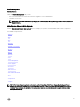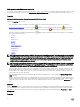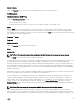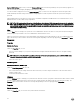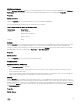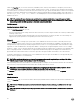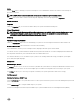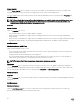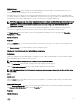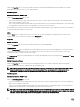Users Guide
Under the Properties tab, you can view the memory redundancy status, memory array attributes, total capacity of the memory
arrays, details of memory arrays, memory device details, and memory device status. The memory device details provide the details
of a memory device on a connector such as the status, device name, size, type, speed, rank, and failures. A rank is a row of dynamic
random access memory (DRAM) devices including 64 bits of data per Dual Inline Memory Module (DIMM). The possible values of
rank are single, dual, quad, octal, and hexa. The rank displays the rank of the DIMM and helps in the easy service of
DIMMs on the server.
NOTE: If a system with spare bank memory enabled enters a redundancy lost state, it may not be apparent which
memory module is the cause. If you cannot determine which DIMM to replace, see the
switch
to spare memory bank
detected log entry in the ESM system log to find which memory module failed.
Alert Management
Subtabs: Alert Actions | SNMP Traps
Under the Alert Management tab, you can:
• View the current alert actions settings and set the alert actions that you want to be performed in case a memory module returns
a warning or failure value.
• View the current SNMP trap alert thresholds and set the alert threshold levels for memory modules. The selected traps are
triggered if the system generates a corresponding event at the selected severity level.
Network
Click the Network object to manage your system's NICs. Server Administrator monitors the status of each NIC present in your
system to ensure continuous remote connection. Server Administrator reports FCoE and iSoE capabilities of the NICs. Also, NIC
teaming details are reported if they are already configured on the system. Two or more physical NICs can be teamed into a single
logical NIC, to which an administrator can assign an IP address. Teaming can be configured using NIC vendor tools. For example,
Broadcom — BACS. If one of the physical NICs fails, the IP address remains accessible because it is bound to the logical NIC rather
than to a single physical NIC. If Team Interface is configured, the detailed team properties are displayed. The relation between
physical NICs and Team Interface and vice-versa is also reported, if these physical NICs are members of the Team Interface.
On Windows 2008 Hypervisor operating system, Server Administrator does not report the IP addresses of the physical NIC ports
that are used to assign an IP to a virtual machine.
NOTE: The order in which devices are detected is not guaranteed to match the physical port ordering of the device.
Click the hyperlink under Interface Name to view NIC information.
In ESXi operating system, the network device is considered a group. For example, the virtual ethernet interface that is used by the
Service Console (vswif) and virtual network interface that is used by vmknic device on ESXi.
NOTE: The Server Administrator supports only inventory of physical network interfaces and its properties. Server
Administrator does not support inventory of logical interfaces like VLAN and Bonded.
The Network object action window can have the following tab, depending on the user's group privileges: Properties.
Properties
Subtab: Information
Under the Properties tab, you can view information about the physical NIC interfaces and also the team interfaces installed on your
system.
NOTE: In the IPv6 Addresses section, Server Administrator displays only two addresses, in addition to the link-local
address.
NOTE: On systems running Linux operating systems with kernel versions earlier than 3.10, Team Interface speed is not
displayed.
46