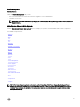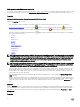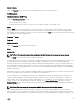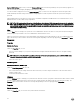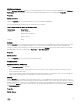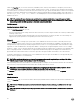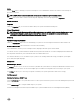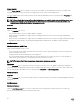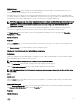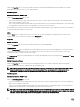Users Guide
Subtab: Batteries
Under the Properties tab, you can view the current readings and status of your system’s batteries.
Alert Management
Subtabs: Alert Actions | SNMP Traps
Under the Alert Management tab, you can:
• View current alert actions settings.
• Configure the alerts that you want to take effect in case of a battery warning or critical/failure event.
BIOS
Click the BIOS object to manage key features of your system's BIOS. Your system’s BIOS contains programs stored on a flash
memory chipset that control communications between the microprocessor and peripheral devices, such as the keyboard and the
video adapter, and other miscellaneous functions, such as system messages. The BIOS object action window can have the following
tabs, depending on the user's group privileges:
Properties and Setup
Properties
Subtab: Information
Under the Properties tab, you can view BIOS information.
Setup
Subtab: BIOS
NOTE: The BIOS Setup tab for your system only displays the BIOS features that are supported on your system.
Under the Setup tab, you can set the state for each BIOS setup object.
You can modify the state of many BIOS setups features including but not limited to the Serial Port, Hard Disk Drive Sequence, User
Accessible USB Ports, CPU Virtualization technology, CPU Hyper-Threading, AC Power Recovery Mode, Embedded SATA
Controller, System Profile, Console Redirection, and Console Redirection fail-safe Baud Rate. You can also configure internal USB
device, optical drive controller settings, automatic system recovery (ASR) Watchdog Timer, embedded hypervisor, and additional
LAN network ports on motherboard information. You can also view the Trusted Platform Module (TPM) and Trusted Cryptographic
Module (TCM) settings.
Depending on your specific system configuration, additional setup items may be displayed. However, some BIOS setup options may
be shown on the BIOS Setup screen that are not accessible in Server Administrator.
On Dell’s 12th generation PowerEdge and later systems, the configurable BIOS features are grouped as specific categories. The
categories include Debug Menu, System Information, Memory Settings, Processor Settings, SATA Settings, Boot Settings, Boot
Option Settings, One-Time Boot, Network Settings, Integrated Devices, Slot Disablement, Serial Communication, System Profile
Settings, System Security, and Miscellaneous Settings. For example, on the System BIOS Settings page, when you click the
Memory Settings link, the features pertaining to the system memory appear. You can view or modify the settings by navigating to
the respective categories.
NOTE: One-Time Boot category is not supported on Dell’s 13th generation of PowerEdge systems.
The configurable BIOS features are grouped as specific categories. The categories include Debug Menu, System Information,
Memory Settings, Processor Settings, SATA Settings, Boot Settings, Boot Option Settings, Network Settings, Integrated Devices,
Slot Disablement, Serial Communication, System Profile Settings, System Security, and Miscellaneous Settings. For example, on the
43