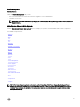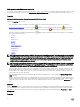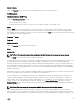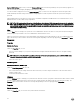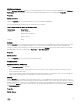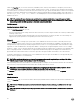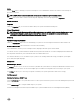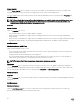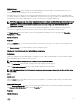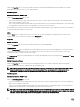Users Guide
Main system chassis/Main system properties
The system/server module may contain one main system chassis or several chassis. The main system chassis/main system contains
the essential components of a system. The Main System Chassis/Main System object action window includes the following:
Properties
Subtabs: Health | Information | System Components (FRU) | Front Panel
Under the Properties tab, you can:
• View the health or status of hardware components and sensors. Each listed component has a System/Server Module
Component Status Indicators icon next to its name. indicates that a component is healthy (normal). indicates that a
component has a warning (noncritical) condition and requires prompt attention. indicates that a component has a failure
(critical) condition and requires immediate attention.
indicates that a component's health status is unknown. The available
monitored components include:
– Batteries
– Fans
– Hardware Log
– Intrusion
– Network
– Power Management
– Power Supplies
– Processors
– Temperatures
– Voltages
NOTE: Batteries are supported only on Dell’s 10th generation PowerEdge systems. The Power supplies are not available
on Dell PowerEdge 1900. Power Management is supported on limited Dell’s 10th generation PowerEdge systems. Power
Supply Monitoring and Power Monitoring features are available only for systems that have two or more redundant, hot-
swappable powers supplies installed. These features are unavailable for permanently installed, nonredundant power
supplies that lack power management circuitry.
NOTE: If the QLogic QLE2460 4Gb Single-Port Fibre Channel HBA, QLogic QLE2462 4Gb Dual-Port Fibre Channel HBA,
Qlogic QLE2562 Dual Port FC8 Adapter, or Qlogic QLE2560 Single Port FC8 Adapter cards are installed on Dell’s 12th
generation PowerEdge systems, the System Components (FRU) screen is not displayed.
• View information about the main system chassis attributes such as the host name, iDRAC version, Lifecycle Controller version,
Chassis Model, Chassis Lock, Chassis Service Tag, Express Service Code, and Chassis Asset Tag. The Express Service Code
(ESC) attribute is an 11-digit numeric-only conversion of the Dell system Service Tag. When calling Dell Technical Support, you
can key in the ESC for auto call routing.
• View detailed information about the field-replaceable units (FRUs) installed in your system (under the System Components
(FRU) sub tab).
• Enable or disable the managed system's front panel buttons, namely Power button and Non-Masking Interrupt (NMI) button (if
present on the system). Also, select the managed system’s LCD Security Access level. The managed system’s LCD information
can be selected from the drop-down menu. You can also enable Indication of Remote KVM session from the Front Panel sub
tab.
Batteries
Click the Batteries object to view information about your system’s installed batteries. Batteries maintain the time and date when
your system is turned off. The battery saves the system’s BIOS setup configuration, which allows the system to reboot efficiently.
The Batteries object action window can have the following tabs, depending on the user’s group privileges: Properties and Alert
Management.
Properties
42