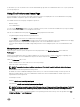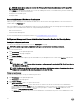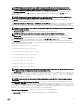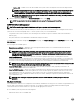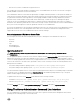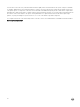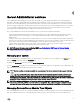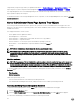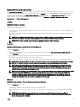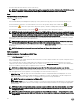Users Guide
• Shut down the DSM SA Connection Service (web server).
NOTE: Server Administrator is still available through the command line interface (CLI) when the DSM SA Connection
Service is shut down. The CLI functions do not require the DSM SA Connection Service to be running.
Logs
Subtabs: Hardware | Alert | Command
Under the Logs tab, you can:
• View the Embedded System Management (ESM) log or the System Event Log (SEL) for a list of all events related to your
system's hardware components. The status indicator icon next to the log name changes from normal status ( ) to
noncritical status ( ) when the log file reaches 80 percent capacity. On Dell PowerEdge 11G systems, the status indicator
icon next to the log name changes to critical status (
) when the log file reaches 100 percent capacity.
NOTE: Enabling the feature Automatic Backup and Clear ESM Log Entries allows you to create an automatic backup
of ESM Logs. This feature is available only on 10th generation and 11th generation of PowerEdge servers. The iDRAC
provides automatic backup and SEL log clearing capabilities starting from Dell’s 12th generation PowerEdge systems
and later. Only latest version of the backup XML file is available in the mentioned locations.
• View the Alert log for a list of all events generated by the Server Administrator Instrumentation Service in response to changes
in the status of sensors and other monitored parameters.
NOTE: For more information about each alert event ID and its corresponding description, severity level, and cause,
see the
Server Administrator Messages Reference Guide
at dell.com/openmanagemanuals.
• View the Command log for a list of each command run from either the Server Administrator home page or from its command
line interface.
NOTE: For instructions to view, print, save, and email logs, see "Server Administrator Logs".
Alert management
Subtabs: Alert Actions | Platform Events | SNMP Traps
Under the Alert Management tab, you can:
• View current alert actions settings and set the alert actions that you want to be performed in case a system component sensor
returns a warning or failure value.
• View current Platform Event Filter settings and set the Platform Event Filtering actions to be performed in case a system
component sensor returns a warning or failure value. You can also use the Configure Destination option to select a destination
(IPv4 or IPv6 address) where an alert for a platform event is to be sent.
NOTE: Server Administrator does not display the scope ID of the IPv6 address in its graphical user interface.
• View current SNMP trap alert thresholds and set the alert threshold levels for instrumented system components. The selected
traps are triggered if the system generates a corresponding event at the selected severity level.
– SNMP Test Trap sends the trap to the selected destination from the configured destinations list displayed. The Server
Administrator SNMP component should be installed for sending the test trap. The administrator should configure the IP
addresses/FQDN in the OS SNMP service or configuration file to get the list of trap destinations.
NOTE: This feature is not supported on VMware ESXi.
– Enable SNMP Traps allows you to configure settings for a component using a check box and radio button. Selecting a radio
button makes the appropriate check-box state change, whereas deselecting the radio button also changes the appropriate
check-box state.
NOTE: Alert actions for all potential system component sensors are listed on the Alert Actions window, even if they
are not present on your system. Setting alert actions for system component sensors that are not present on your
system has no effect.
NOTE: On any Microsoft Windows operating system, the Advanced System Settings → Advanced Recovery option
in the operating system must be disabled to make sure that Server Administrator Automatic System Recovery alerts
are generated.
40