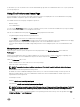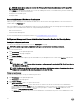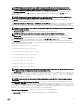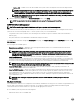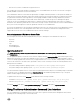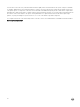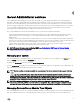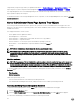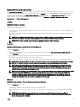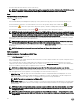Users Guide
for all windows you can view, based on the software and hardware groups that Server Administrator discovers on your system and
your user privilege level.
Using The Preferences Home Page
The left-hand pane of the Preferences home page (where the system tree is displayed on the Server Administrator home page)
displays all available configuration options in the system tree window.
The available Preferences home page configuration options are:
• General Settings
• Server Administrator
You can view the Preferences tab after you log in to manage a remote system. This tab is also available when you log in to manage
the Server Administrator Web server or manage the local system.
Like the Server Administrator home page, the Preferences home page has three main areas:
• The global navigation bar provides links to general services.
– Click Home to return to the Server Administrator home page.
• The left-hand pane of the Preferences home page (where the system tree is displayed on the Server Administrator home page)
displays the preference categories for the managed system or the Server Administrator Web server.
• The action window displays the available settings and preferences for the managed system or the Server Administrator Web
Server.
Managed system preferences
When you log in to a remote system, the preferences home page defaults to the Node Configuration window under the
Preferences tab.
Click the Server Administrator object to enable or disable access to users with User or Power User privileges. Depending on the
user’s group privileges, the Server Administrator object action window may have the Preferences tab.
Under the Preferences tab, you can:
• Enable or disable access to users with User or Power User privileges
• Select the format of alert messages
NOTE: The possible formats are traditional and enhanced. The default format is traditional, which is the legacy
format.
• Enables the Automatic Backup and clear ESM log entries.
By default, the feature is disabled. Enabling the feature allows you to create an automatic backup of ESM Logs. After the
backup is created, ESM logs of the Server Administrator and the SEL entries of iDRAC/BMC are cleared. The process is
repeated whenever the logs are full.
The backup is saved to:
Windows: <Install_root>\omsa\log\omsellog.xml
Linux and ESXi: <Install_root>/var/log/openmanage/omsellog.xml
NOTE: This feature is available only on Dell’s 10th generation and 11th generation of PowerEdge systems. The iDRAC
provides automatic backup and SEL log clearing capabilities starting from 12th generation PowerEdge servers or
later.
• Select or clear the severities of log entries logged in to the operating systems main event log. Select the possible values: Log
Critical, Log Warning, or Log Informational
31