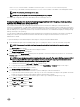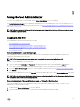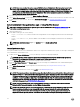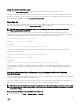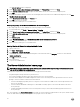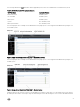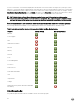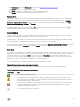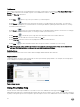Users Guide
Using The Active Directory Login
You should select Active Directory Login to log in using the Dell Extended Schema Solution in Active Directory.
This solution enables you to provide access to Server Administrator; allowing you to add/control Server Administrator users and
privileges to existing users in your Active Directory software. For more information, see "Using Microsoft Active Directory" in the
Server Administrator Installation Guide at dell.com/openmanagemanuals.
Single Sign-On
The Single Sign-On option in Windows operating systems enables all logged in users to bypass the login page and access the Server
Administrator web application by clicking the Server Administrator icon on your desktop.
NOTE: For more information about Single Sign-On, see the Knowledge Base article at support.microsoft.com/
default.aspx?scid=kb;en-us;Q258063.
For local machine access, you must have an account on the machine with the appropriate privileges (User, Power User, or
Administrator). Other users are authenticated against the Microsoft Active Directory. To launch Server Administrator using Single
Sign-On authentication against Microsoft Active Directory, the following parameters must also be passed:
authType=ntlm&application=[plugin name]
where plugin name = omsa, ita,, and so on.
For example,
https://localhost:1311/?authType=ntlm&application=omsa
To launch Server Administrator using Single Sign-On authentication against the local machine user accounts, the following
parameters must also be passed:
authType=ntlm&application=[plugin name]&locallogin=true
Where plugin name = omsa, ita, and so on.
For example,
https://localhost:1311/?authType=ntlm&application=omsa&locallogin=true
Server Administrator has also been extended to allow other products (such as Dell OpenManage Essentials) to directly access
Server Administrator web pages without going through the login page (if you are currently logged in and have the appropriate
privileges).
Configuring Security Settings On Systems Running A Supported Microsoft Windows
Operating System
You must configure the security settings for your browser to log in to Server Administrator from a remote management system that
is running a supported Microsoft Windows operating system.
The security settings for your browser may prevent the execution of client-side scripts that are used by Server Administrator. To
enable the use of client-side scripting, perform the following steps on the remote management system.
NOTE: If you have not configured your browser to enable the use of client-side scripting, you may see a receive a blank
screen when logging in to Server Administrator. In this case, an error message is displayed instructing you to configure
your browser settings.
Enabling The Use Of Client-Side Scripts On Internet Explorer
1. In your Web browser, click Tools → Internet Options → Security.
25