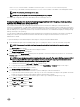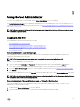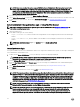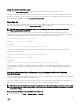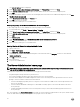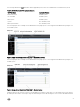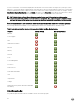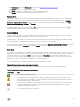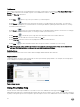Users Guide
where <server> is the hostname or IP address of the ESXi system, <username> is a user on the ESXi system,
<community> is the SNMP community name and <hostname> is the hostname or IP address of the management station.
NOTE: The extension .pl is not required on Linux.
NOTE: If you do not specify a user name and password, you are prompted.
The SNMP trap configuration takes effect immediately without restarting any services.
Firewall Configuration On Systems Running Supported Red Hat Enterprise Linux Operating
Systems And SUSE Linux Enterprise Server
If you enable firewall security while installing Red Hat Enterprise Linux/SUSE Linux, the SNMP port on all external network
interfaces is closed by default. To enable SNMP management applications such as IT Assistant to discover and retrieve information
from Server Administrator, the SNMP port on at least one external network interface must be open. If Server Administrator detects
that the SNMP port is not open in the firewall for any external network interface, Server Administrator displays a warning message
and logs a message to the system log.
You can open the SNMP port by disabling the firewall, opening an entire external network interface in the firewall, or opening the
SNMP port for at least one external network interface in the firewall. You can perform this action before or after Server
Administrator is started.
To open the SNMP port on Red Hat Enterprise Linux using one of the previously described methods:
1. At the Red Hat Enterprise Linux command prompt, type setup and press <Enter> to start the Text Mode Setup Utility.
NOTE: This command is available only if you have performed a default installation of the operating system.
The Choose a Tool menu appears.
2. Select Firewall Configuration using the down arrow and press <Enter>.
The Firewall Configuration screen appears.
3. Press <Tab> to select Security Level and then press the spacebar to select the security level you want to set. The selected
Security Level is indicated by an asterisk.
NOTE: For more information about the firewall security levels, press <F1>. The default SNMP port number is 161. If
you are using the X Window System graphical user interface, pressing <F1> may not provide information about
firewall security levels on newer versions of Red Hat Enterprise Linux.
a. To disable the firewall, select No firewall or Disabled and go to Step7.
b. To open an entire network interface or the SNMP port, select High, Medium, or Enabled and proceed to step 4.
4. Press <Tab> to go to Customize and press <Enter>.
The Firewall Configuration-Customize screen appears.
5. Select whether to open an entire network interface or just the SNMP port on all network interfaces.
a. To open an entire network interface, press <Tab> to go to one of the Trusted Devices and press the spacebar. An asterisk
in the box to the left of the device name indicates that the entire interface is opened.
b. To open the SNMP port on all network interfaces, press <Tab> to go to Other ports and type snmp:udp.
6. Press <Tab> to select OK and press <Enter>
The Firewall Configuration screen appears.
7. Press <Tab> to select OK and press <Enter>
The Choose a Tool menu appears.
8. Press <Tab> to select Quit and press <Enter>.
21