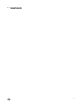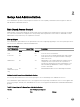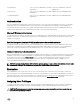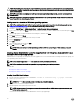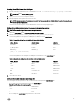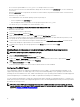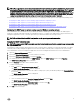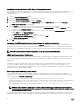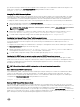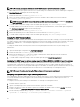Users Guide
• Do not use the loop back address for <Host_Name>, for example: localhost or 127.0.0.1.
• After the connection services are restarted and the changes do not take effect for the omarolemap file, see the command log
for the errors.
• When the omarolemap file is copied from one machine to another machine, file permissions and the entries of the file needs to
be rechecked.
• Prefix the Group Name with +.
• Server Administrator uses the default operating system user privileges, if:
– a user is degraded in the omarolemap file
–
there are duplicate entries of user names or user groups along with same <Host_Name>
• You can also use Space as a delimiter for columns instead of [Tab].
Creating Server Administrator Users For VMware ESXi 5.
X
and ESXi 6.
X
To add a user to the Users table:
1. Log in to the host using the vSphere Client.
2. Click the Users & Groups tab and click Users.
3. Right-click anywhere in the Users table and click Add to open the Add New User dialog box.
4. Enter login, user name, a numeric user ID (UID), and password; specifying that the user name and UID are optional. If you do
not specify the UID, the vSphere Client assigns the next available UID.
5. To allow a user to access the ESXi host through a command shell, select Grant shell access to this user. Users that access
the host only through the vSphere Client do not need shell access.
6. To add the user to a group, select the group name from the Group drop-down menu and click Add.
7. Click OK.
Disabling Guest And Anonymous Accounts In Supported Windows Operating Systems
NOTE: You must be logged in with Administrator privileges.
1. Open the Computer Management window.
2. In the console tree, expand Local Users and Groups and click Users.
3. Double-click Guest or IUSR_system name user account to see the Properties for those users, or right-click the Guest or
IUSR_system name user account and then select Properties.
4. Select Account is disabled and click OK.
A red circle with an X appears over the user name to indicate that the account is disabled.
Configuring The SNMP Agent
Server Administrator supports the Simple Network Management Protocol (SNMP—a systems management standard—on all
supported operating systems. The SNMP support may or may not be installed depending on your operating system and how the
operating system was installed. In most cases, SNMP is installed as part of your operating system installation. An installed supported
systems management protocol standard, such as SNMP, is required before installing Server Administrator.
You can configure the SNMP agent to change the community name and to send traps to a management station. To configure your
SNMP agent for proper interaction with management applications such as the Dell OpenManage Essentials, perform the procedures
described in the following sections.
NOTE: The default SNMP agent configuration usually includes a SNMP community name such as public. For security
reasons, you must rename the default SNMP community names. For information about renaming the SNMP community
names, see Changing The SNMP Community Name.
16