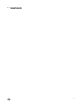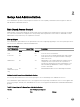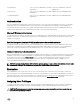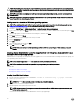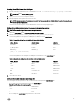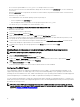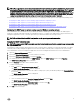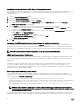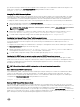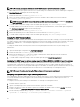Users Guide
CAUTION: Disable guest accounts for supported Windows operating systems to protect access to your critical system
components. Consider renaming the guest accounts so that remote scripts cannot enable the accounts using the default
guest account names.
NOTE: For instructions on assigning user privileges for each supported operating system, see your operating system
documentation.
NOTE: To add users to OpenManage software, add new users to the operating system. You do not have to create new
users from within the OpenManage software.
Adding users to a domain on Windows operating systems
NOTE: You must have Microsoft Active Directory installed on your system to perform the following procedures. See
Using the Active Directory Login for more information about using Active Directory.
1. Navigate to Control Panel → Administrative Tools → Active Directory Users and Computers.
2. In the console tree, right-click Users or right-click the container in which you want to add the new user, and then point to New
→ User.
3. Type the appropriate user name information in the dialog box, and then click Next.
4. Click Next, and then click Finish.
5. Double-click the icon representing the user that you created.
6. Click the Member of tab.
7. Click Add.
8. Select the appropriate group and click Add.
9. Click OK, and then click OK again.
NOTE: New users can log in to Dell OpenManage software with the user privileges of their assigned group and
domain.
Creating Server Administrator users for supported Red Hat Enterprise Linux and SUSE Linux
Enterprise Server operating systems
Administrator access privileges are assigned to the user logged in as root. For information about creating users and user groups, see
your operating system documentation.
NOTE: You must be logged in as root or an equivalent user to perform the procedures.
NOTE: You must have the useradd utility installed on your system to perform the procedures.
Related Links
• Creating Users With User Privileges
• Creating Users With Power User Privileges
Creating Users With User Privileges
1. Run the following command from the command line: useradd -d <home-directory> -g <group> <username>
where <group> is not root.
NOTE: If <group> does not exist, create it by using the groupadd command.
2. Type passwd <username> and press <Enter>.
3. When prompted, enter a password for the new user.
NOTE: Assign a password to every user account that can access Server Administrator to protect access to your
critical system components.
The new user can now log in to Server Administrator with User group privileges.
14