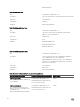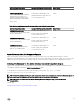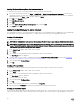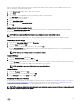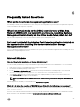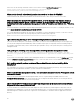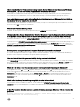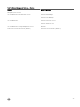Install Guide
objects you intend to add. Selecting Universal, for example, means that Association Objects are only available when the Active
Directory Domain is functioning in Native Mode.
1. In the Console Root (MMC) window, right-click a container.
2. Select New.
3. Select a RAC or Server Administrator object, depending on what you have installed.
The New Object window is displayed.
4. Type in a name for the new object.
5. Select Association Object.
6. Select the scope for the Association Object.
7. Click OK.
Adding Objects To An Association Object
By using the Association Object Properties window, you can associate users or user groups, privilege objects, systems, RAC
devices, and system or device groups.
NOTE: RAC users must use Universal Groups to span domains with their users or RAC objects.
You can add groups of Users and Products. You can create related groups in the same way that you created other groups.
To Add Users Or User Groups
1. Right-click the Association Object and select Properties.
2. Select the Users tab and click Add.
3. Type the User or User Group name or browse to select and click OK.
Click the Privilege Object tab to add the privilege object to the association that defines the user’s or user group’s privileges
when authenticating to a system.
NOTE: Add only one Privilege Object to an Association Object.
To Add A Privilege
1. Select the Privileges Object tab and click Add.
2. Type the Privilege Object name or browse and click OK.
Click the Products tab to add one or more systems or devices to the association. The associated objects specify the products
connected to the network that are available for the defined users or user groups.
NOTE: Add multiple systems or RAC devices to an Association Object.
To Add Products
1. Select the Products tab and click Add.
2. Type the system, device, or group name and click OK.
3. In the Properties window, click Apply and then OK.
Configuring The Systems Or Devices
For instructions on configuring the Server Administrator systems using CLI commands, see Configuring Active Directory Using CLI
on Systems Running Server Administrator. For DRAC users, see the Remote Access Controller 4 User’s Guide or Remote Access
Controller 5 User’s Guide. For iDRAC users, see the Integrated Remote Access Controller User's Guide.
NOTE: The systems on which Server Administrator is installed must be a part of the Active Directory domain and should
also have computer accounts on the domain.
43