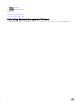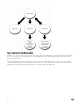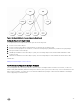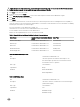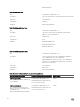Install Guide
4
Installing Managed System Software On Microsoft
Windows Server 2008 Core And Microsoft Hyper-V
Server
The Server Core installation option of the Microsoft Windows Server 2008 and Hyper-V Server operating system provides a minimal
environment for running specific server roles that reduce the maintenance and management requirements and the attack surface
for those server roles. A Windows Server 2008 Core or Hyper-V Server installation installs only a subset of the binaries that are
required by the supported server roles. For example, the Explorer shell is not installed as part of a Windows Server 2008 Core or
Hyper-V Server installation. Instead, the default user interface for a Windows Server 2008 Core or Hyper-V Server installation is the
command prompt.
NOTE: On Windows Server 2008 R2 SP1 Core and Windows Server 2012 Core, to install Server Administrator, Windows-
on-Windows (WOW) mode should be enabled.
NOTE: Windows Server 2008 Core or Hyper-V Server operating system does not support a graphical user interface
(GUI) based installation of software components. Install the software in the Command Line Interface (CLI) mode on
Server Core. For more information on Server Core, see
microsoft.com.
NOTE: On Windows 7, to install the systems management software successfully, log in using an account which belongs
to the Administrators group and must run the setup.exe using the option Run as administrator from the right-click menu.
NOTE: Log in as a built-in Administrator, Domain Administrator, or user who is a part of Domain Admins and Domain
Users group, to install the systems management software on supported Microsoft Windows operating system. For more
information about user privileges, see the corresponding Microsoft Windows operating system Help.
NOTE: Server Administrator is also supported on Windows Server 2012.
Running Prerequisite Checker In CLI Mode
You must run the prerequisite checker in the CLI mode as Windows Server 2008 and Hyper-V Server does not support the GUI
mode.
Related Links:
Prerequisite Checker
Installing Managed System Software In CLI Mode
Launch the MSI file from the command prompt using the command msiexec /i <SysMgmt or SysMgmtx64>.msi.
To install the localized version of the managed system software, type
msiexec /i <SysMgmt or SysMgmtx64>.msi TRANSFORMS= <languauge_transform >.mst
in the command prompt. Replace <language_transform >.mst with the appropriate language file:
• 1031.mst (German)
• 1034.mst (Spanish)
• 1036.mst (French)
31