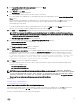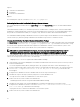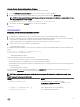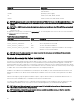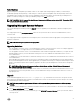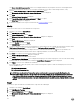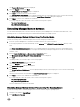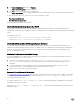Install Guide
3. Click Server Administrator, and then click Remove.
The Add or Remove Programs dialog box is displayed.
4. Click Yes to confirm uninstallation of Server Administrator.
The Server Administrator screen is displayed and provides the status and progress of the software features being uninstalled.
If you are prompted to reboot the system, select from the following reboot options:
• Yes, reboot my system now.
• No, I will reboot my system later
All Server Administrator features are uninstalled.
Unattended uninstall using the product GUID
If you do not have the installation DVD or the MSI package available during an uninstallation, use the package GUIDs in the
command line to uninstall systems management software on managed systems or management stations running Windows operating
system.
For managed systems, use:
• 32–bit msiexec.exe /x {6D71D78C-9BD1-405B-8208-513E2B753BAB}
• 64–bit msiexec.exe /x {BC9A6F51-98C3-4186-BF16-C73117D9CAFD}
Unattended Uninstallation Of Managed System Software
The systems management installer features an unattended uninstallation procedure. Unattended uninstallation enables you to
simultaneously uninstall managed systems software from multiple systems. The unattended uninstallation package is distributed to
the remote systems using a software distribution tool from an ISV. When the package is distributed, the uninstallation script
executes to uninstall the software.
Distributing The Unattended Uninstallation Package
The Systems Management Tools and Documentation DVD is pre‑configured to act as the unattended uninstallation package. To
distribute the package to one or more systems:
1. Configure the ISV distribution software to execute the msiexec.exe /x DVD Drive\<32–bit or 64–bit MSI
path on the DVD>/qb command, if you are using the DVD, after the unattended uninstallation package has been
distributed.
2. Use the ISV distribution software to distribute the typical unattended uninstallation package to the remote systems.
The program executes to uninstall managed systems software on each remote system.
3. Reboot each remote system to complete uninstallation.
Unattended Uninstall Command Line Settings
The Command Line Settings for MSI Installer table shows the unattended uninstall command line settings available for unattended
uninstallation. Type the optional settings on the command line after msiexec.exe /x <SysMgmt or SysMgmtx64>.msi
with a space between each setting.
For example, running msiexec.exe /x SysMgmt.msi /qb runs the unattended uninstallation, and displays the unattended
uninstallation status while it is running.
Running msiexec.exe /x <SysMgmt or SysMgmtx64>.msi /qn runs the unattended uninstallation, but silently (without
displaying messages.)
30