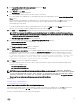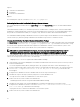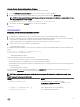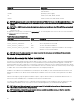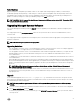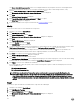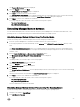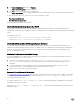Install Guide
Failed Updates
Apply the MSI patches and updates provided by vendors to the original vendor MSI packages provided. If you intentionally or
accidentally repackage an MSI package, or make changes to it directly, patches and updates may fail. MSI packages must not be
repackaged; doing so changes the feature structure and Globally Unique Identifier (GUID), which break any provided patches or
updates. To make any changes to a vendor-provided MSI package, use a .mst transform file.
NOTE: A GUID is 128-bit long, and the algorithm used to generate a GUID guarantees unique GUID. The product GUID
uniquely identifies the application.
Upgrading Managed System Software
The Systems Management installer provides an Upgrade option for upgrading Server Administrator and other managed system
software.
The setup program runs the prerequisite checker, which uses the system's PCI bus to search for installed hardware, such as
controller cards.
The setup program installs or upgrades all of the managed system software features that are appropriate for the particular system's
hardware configuration.
NOTE: All user settings are preserved during upgrades.
Upgrading Guidelines
• You can upgrade to the latest version of Server Administrator from any of the previous three versions. For example, upgrade to
Server Administrator 7.3 is supported only for Server Administrator versions 7.0 and later.
• You can upgrade to the latest version of Server Administrator which includes Linux granular installation. If you require the Linux
granular installation options, you must uninstall the existing version of Server Administrator and install the latest version of
Server Administrator. .
• To upgrade from versions earlier than 6.3, uninstall the existing version of Server Administrator and reinstall the latest version of
Server Administrator.
• When upgrading an operating system to a major version, uninstall the existing Systems Management software and reinstall the
latest Systems Management software. When upgrading only to an update level change (for example, Red Hat Enterprise Linux 5
Update 7 to Red Hat Enterprise Linux 5 Update 8), upgrade to the latest Systems Management software; all user settings are
preserved.
NOTE: Uninstalling Systems Management software deletes its user settings. Reinstall Systems Management
software and apply the user settings.
• If you have installed Server Administrator Web Server version 7.3, ensure that you install Server Instrumentation version 7.3 on
the managed system. Accessing an earlier version of Server Administrator using Server Administrator Web Server version 7.3
may display an error.
Upgrade
For an unattended upgrade, the msiexec.exe /i SysMgmt.msi /qb command accesses the DVD to accept the software
license agreement and upgrades all the required Server Administrator features on selected remote systems. All major user settings
are retained during an unattended upgrade.
NOTE: It is not possible to upgrade from a 32-bit to a 64-bit systems Management software on a 64-bit operating
system.
1. Insert the Systems Management Tools and Documentation DVD into the system's DVD drive. The autorun menu is displayed.
2. Select Server Administrator and click Install.
If the autorun program does not start automatically, go to the SYSMGMT\srvadmin\windows directory on the DVD, and run
the setup.exe file.
27