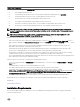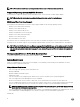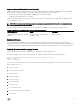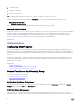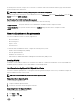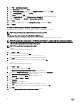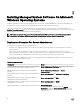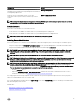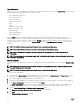Install Guide
an existing X.509 certificate, or import a root certificate or certificate chain from a Certificate Authority (CA). Authorized CAs
include Verisign, Entrust, and Thawte.
NOTE: Log in with administrator privileges to perform certificate management.
You can manage X.509 certificates for Server Administrator from the Preferences page. Click General Settings, select the Web
Server
tab, and click X.509 Certificate.
Best Practices For X.509 Certificate Management
For the security of the system while using server administrator, ensure the following:
Unique host name All systems that have Server Administrator installed should have unique host names.
Change 'localhost' to
unique
For systems with host name set to localhost change the host name to a unique host name.
Remote Enablement Requirements
The Remote Enablement feature is currently supported on:
• Microsoft Windows
• Microsoft Hyper-V
• Hyper-V Server
• Citrix XenServer
To install the Remote Enablement feature, configure the following on the system:
• Windows Remote Management (WinRM)
• CA/Self-Signed Certificate
• WinRM HTTPS Listener Port
• Authorization for WinRM and Windows Management Instrumentation (WMI) Servers
Installing WinRM
On Windows Server 2008 R2, Windows Server 2008 R2 SP1, Windows 7, Windows 8 and Windows Server 2012, WinRM 2.0 is
installed by default. On Windows Server 2008, WinRM 1.1 is installed by default.
Certificate Authority Signed Self-Signed Certificate
You need a certificate signed by a CA or a self‑signed certificate (generated using the SelfSSL tool) to install and configure the
Remote Enablement feature on the system.
NOTE: It is recommended that you use a certificate signed by a CA.
Using A Certificate Signed By A CA
To use a certificate signed by a CA:
1. Request a valid CA signed certificate.
2. Create a HTTP listener with the CA signed certificate.
Requesting A Valid CA Signed Certificate
To request a valid CA signed certificate:
1. Click Start → Run.
2. Type mmc and click OK.
15