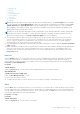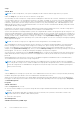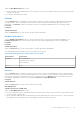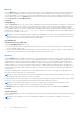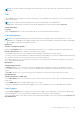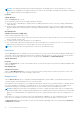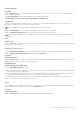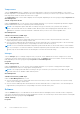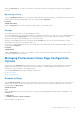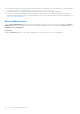Users Guide
Table Of Contents
- Dell OpenManage Server Administrator Version 8.4 User's Guide
- Contents
- Introduction
- Setup And Administration
- Role-Based Access Control
- Authentication
- Encryption
- Assigning User Privileges
- Adding users to a domain on Windows operating systems
- Creating Server Administrator users for supported Red Hat Enterprise Linux and SUSE Linux Enterprise Server operating systems
- Disabling Guest And Anonymous Accounts In Supported Windows Operating Systems
- Configuring The SNMP Agent
- Configuring the SNMP agent on systems running supported Windows operating systems
- Changing the SNMP community name
- Configuring Your System To Send SNMP Traps To A Management Station
- Configuring The SNMP Agent On Systems Running Supported Red Hat Enterprise Linux
- SNMP Agent Access Control Configuration
- Server Administrator SNMP Agent Install Actions
- Changing The SNMP Community Name
- Configuring Your System To Send Traps To A Management Station
- Configuring the SNMP agent on systems running supported SUSE Linux enterprise server
- Sever Administrator SNMP Install Actions
- Enabling SNMP Access From Remote Hosts
- Changing The SNMP Community Name
- Configuring the SNMP agent on systems running supported VMware ESXi 5.X And ESXi 6.X operating systems
- Configuring Your System To Send Traps To A Management Station
- Firewall Configuration On Systems Running Supported Red Hat Enterprise Linux Operating Systems And SUSE Linux Enterprise Server
- Using Server Administrator
- Logging In And Out
- Server Administrator Local System Login
- Server Administrator Managed System Login — Using the Desktop Icon
- Server Administrator Managed System Login — Using The Web Browser
- Central web server login
- Using The Active Directory Login
- Single Sign-On
- Configuring Security Settings On Systems Running A Supported Microsoft Windows Operating System
- The Server Administrator home page
- Using The Online Help
- Using The Preferences Home Page
- Using The Server Administrator Command Line Interface
- Logging In And Out
- Server Administrator services
- Working with remote access controller
- Viewing Basic Information
- Configuring The Remote Access Device To Use A LAN Connection
- Configuring The Remote Access Device To Use A Serial Port Connection
- Configuring The Remote Access Device To Use A Serial Over LAN Connection
- Additional Configuration For iDRAC
- Configuring Remote Access Device Users
- Setting Platform Event Filter Alerts
- Server Administrator logs
- Setting Alert Actions
- Troubleshooting
- Frequently Asked Questions
Subtab: Information
Properties
Under the Properties tab, you can view general information on the remote access device. You can also view the attributes of
the IPv4 and IPv6 addresses.
Click Reset to Defaults to reset all the attributes to their system default values.
Subtabs: LAN | Serial Port | Serial Over LAN | Additional Configuration
Configuration
Under the Configuration tab when BMC/iDRAC is configured, you can configure the BMC/iDRAC on a LAN, serial port for
BMC/iDRAC, and BMC/iDRAC on a serial over LAN connection.
NOTE: The Additional configuration tab is available only on systems with iDRAC.
Under the Configuration tab, when DRAC is configured, you can configure network properties.
Under the Additional Configuration tab you can either enable or disable IPv4/IPv6 properties.
NOTE: Enabling/disabling IPv4/IPv6 is possible only in a dual stack environment (where both the IPv4 and IPv6 stacks are
loaded).
Users
Subtab: Users
Under the Users tab, you can modify the remote access user configuration. You can add, configure, and view information about
Remote Access Controller users.
Removable flash media
Click the Removable Flash Media object to view the health and redundancy status of the Internal SD Modules and vFlash
media. The Removable Flash Media action window has the Properties tab.
Properties
Subtab: Information
Under the Properties tab, you can view information about the Removable Flash Media and Internal SD Modules. This includes
details about the Connector Name, its state, and storage size.
Alert Management
Subtabs: Alert Actions | SNMP Traps
Under the Alert Management tab, you can:
● View current alert actions settings and set the alert actions that you want to be performed when the removable flash media
probe returns a warning or failure value.
● View current SNMP trap alert thresholds and set the alert threshold levels for removable flash media probes. The selected
traps are triggered if the system generates a corresponding event at the selected severity level.
Alert management is common for Internal SD modules and vFlash. Configuring alert actions/SNMP/PEF for either the SD
modules or vFlash automatically configures it for the other.
Slots
Click the Slots object to manage the connectors or sockets on your system board that accept printed circuit boards, such as
expansion cards. The Slots object action window has a Properties tab.
Properties
Subtab: Information
Under the Properties tab, you can view information about each slot and installed adapter.
Server Administrator services
47