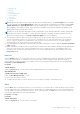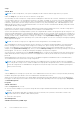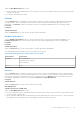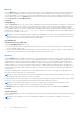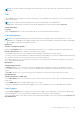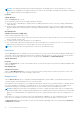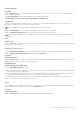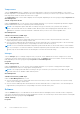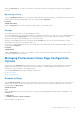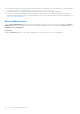Users Guide
Table Of Contents
- Dell OpenManage Server Administrator Version 8.4 User's Guide
- Contents
- Introduction
- Setup And Administration
- Role-Based Access Control
- Authentication
- Encryption
- Assigning User Privileges
- Adding users to a domain on Windows operating systems
- Creating Server Administrator users for supported Red Hat Enterprise Linux and SUSE Linux Enterprise Server operating systems
- Disabling Guest And Anonymous Accounts In Supported Windows Operating Systems
- Configuring The SNMP Agent
- Configuring the SNMP agent on systems running supported Windows operating systems
- Changing the SNMP community name
- Configuring Your System To Send SNMP Traps To A Management Station
- Configuring The SNMP Agent On Systems Running Supported Red Hat Enterprise Linux
- SNMP Agent Access Control Configuration
- Server Administrator SNMP Agent Install Actions
- Changing The SNMP Community Name
- Configuring Your System To Send Traps To A Management Station
- Configuring the SNMP agent on systems running supported SUSE Linux enterprise server
- Sever Administrator SNMP Install Actions
- Enabling SNMP Access From Remote Hosts
- Changing The SNMP Community Name
- Configuring the SNMP agent on systems running supported VMware ESXi 5.X And ESXi 6.X operating systems
- Configuring Your System To Send Traps To A Management Station
- Firewall Configuration On Systems Running Supported Red Hat Enterprise Linux Operating Systems And SUSE Linux Enterprise Server
- Using Server Administrator
- Logging In And Out
- Server Administrator Local System Login
- Server Administrator Managed System Login — Using the Desktop Icon
- Server Administrator Managed System Login — Using The Web Browser
- Central web server login
- Using The Active Directory Login
- Single Sign-On
- Configuring Security Settings On Systems Running A Supported Microsoft Windows Operating System
- The Server Administrator home page
- Using The Online Help
- Using The Preferences Home Page
- Using The Server Administrator Command Line Interface
- Logging In And Out
- Server Administrator services
- Working with remote access controller
- Viewing Basic Information
- Configuring The Remote Access Device To Use A LAN Connection
- Configuring The Remote Access Device To Use A Serial Port Connection
- Configuring The Remote Access Device To Use A Serial Over LAN Connection
- Additional Configuration For iDRAC
- Configuring Remote Access Device Users
- Setting Platform Event Filter Alerts
- Server Administrator logs
- Setting Alert Actions
- Troubleshooting
- Frequently Asked Questions
Under the Alert Management tab, you can:
● View current alert actions settings and set the alert actions that you want to be performed in the event that a fan returns a
warning or failure value.
● Set the alert threshold levels for fans.
Firmware
Click the Firmware object to manage your system firmware. Firmware consists of programs or data that have been written
to ROM. Firmware can boot and operate a device. Each controller contains firmware that helps provide the controller's
functionality. The Firmware object action window can have the following tab, depending on the user's group privileges:
Properties.
Properties
Subtab: Information
Under the Properties tab, you can view the system's firmware information.
Hardware performance
Click the Hardware Performance object to view the status and cause for the system’s performance degradation. The
Hardware Performance object action window can have the following tab, depending on the user's group privileges:
Properties.
Properties
Subtab: Information
Under the Properties tab, you can view the details of system’s performance degradation.
The following table lists the possible values for status and cause of a probe:
Table 10. Possible Values For Status And Cause Of A Probe
Status Values Cause Values
Degraded User Configuration
Insufficient Power Capacity
Unknown Reason
Normal [N/A]
Intrusion
Click the Intrusion object to manage your system's chassis intrusion status. Server Administrator monitors chassis intrusion
status as a security measure to prevent unauthorized access to your system's critical components. Chassis intrusion indicates
that someone is opening or has opened the cover of the system's chassis. The Intrusion object action window can have the
following tabs, depending on the user's group privileges: Properties and Alert Management
Properties
Subtab: Intrusion
Under the Properties tab, you can view the chassis intrusion status.
Alert Management
Subtabs: Alert Actions | SNMP Traps
Under the Alert Management tab, you can:
● View the current alert actions settings and set the alert actions that you want to be performed in case the intrusion sensor
returns a warning or failure value.
● View the current SNMP trap alert thresholds and set the alert threshold levels for the intrusion sensor. The selected traps
are triggered if the system generates a corresponding event at the selected severity level.
Server Administrator services
43