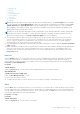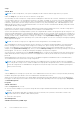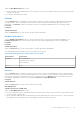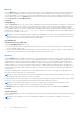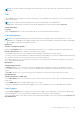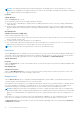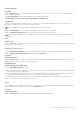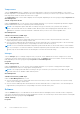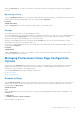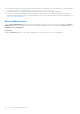Users Guide
Table Of Contents
- Dell OpenManage Server Administrator Version 8.4 User's Guide
- Contents
- Introduction
- Setup And Administration
- Role-Based Access Control
- Authentication
- Encryption
- Assigning User Privileges
- Adding users to a domain on Windows operating systems
- Creating Server Administrator users for supported Red Hat Enterprise Linux and SUSE Linux Enterprise Server operating systems
- Disabling Guest And Anonymous Accounts In Supported Windows Operating Systems
- Configuring The SNMP Agent
- Configuring the SNMP agent on systems running supported Windows operating systems
- Changing the SNMP community name
- Configuring Your System To Send SNMP Traps To A Management Station
- Configuring The SNMP Agent On Systems Running Supported Red Hat Enterprise Linux
- SNMP Agent Access Control Configuration
- Server Administrator SNMP Agent Install Actions
- Changing The SNMP Community Name
- Configuring Your System To Send Traps To A Management Station
- Configuring the SNMP agent on systems running supported SUSE Linux enterprise server
- Sever Administrator SNMP Install Actions
- Enabling SNMP Access From Remote Hosts
- Changing The SNMP Community Name
- Configuring the SNMP agent on systems running supported VMware ESXi 5.X And ESXi 6.X operating systems
- Configuring Your System To Send Traps To A Management Station
- Firewall Configuration On Systems Running Supported Red Hat Enterprise Linux Operating Systems And SUSE Linux Enterprise Server
- Using Server Administrator
- Logging In And Out
- Server Administrator Local System Login
- Server Administrator Managed System Login — Using the Desktop Icon
- Server Administrator Managed System Login — Using The Web Browser
- Central web server login
- Using The Active Directory Login
- Single Sign-On
- Configuring Security Settings On Systems Running A Supported Microsoft Windows Operating System
- The Server Administrator home page
- Using The Online Help
- Using The Preferences Home Page
- Using The Server Administrator Command Line Interface
- Logging In And Out
- Server Administrator services
- Working with remote access controller
- Viewing Basic Information
- Configuring The Remote Access Device To Use A LAN Connection
- Configuring The Remote Access Device To Use A Serial Port Connection
- Configuring The Remote Access Device To Use A Serial Over LAN Connection
- Additional Configuration For iDRAC
- Configuring Remote Access Device Users
- Setting Platform Event Filter Alerts
- Server Administrator logs
- Setting Alert Actions
- Troubleshooting
- Frequently Asked Questions
Setup
Subtab: BIOS
NOTE: The BIOS Setup tab for your system only displays the BIOS features that are supported on your system.
Under the Setup tab, you can set the state for each BIOS setup object.
You can modify the state of many BIOS setups features including but not limited to the Serial Port, Hard Disk Drive Sequence,
User Accessible USB Ports, CPU Virtualization technology, CPU Hyper-Threading, AC Power Recovery Mode, Embedded SATA
Controller, System Profile, Console Redirection, and Console Redirection fail-safe Baud Rate. You can also configure internal
USB device, optical drive controller settings, automatic system recovery (ASR) Watchdog Timer, embedded hypervisor, and
additional LAN network ports on motherboard information. You can also view the Trusted Platform Module (TPM) and Trusted
Cryptographic Module (TCM) settings.
Depending on your specific system configuration, additional setup items may be displayed. However, some BIOS setup options
may be shown on the BIOS Setup screen that are not accessible in Server Administrator.
On Dell’s 12th generation PowerEdge and later systems, the configurable BIOS features are grouped as specific categories. The
categories include Debug Menu, System Information, Memory Settings, Processor Settings, SATA Settings, Boot Settings, Boot
Option Settings, One-Time Boot, Network Settings, Integrated Devices, Slot Disablement, Serial Communication, System Profile
Settings, System Security, and Miscellaneous Settings. For example, on the System BIOS Settings page, when you click the
Memory Settings link, the features pertaining to the system memory appear. You can view or modify the settings by navigating
to the respective categories.
NOTE: One-Time Boot category is not supported on Dell’s 13th generation of PowerEdge systems.
The configurable BIOS features are grouped as specific categories. The categories include Debug Menu, System Information,
Memory Settings, Processor Settings, SATA Settings, Boot Settings, Boot Option Settings, Network Settings, Integrated
Devices, Slot Disablement, Serial Communication, System Profile Settings, System Security, and Miscellaneous Settings. For
example, on the System BIOS Settings page, when you click the Memory Settings link, the features pertaining to the system
memory appear. You can view or modify the settings by navigating to the respective categories.
You can set a BIOS Setup password, on the System Security page. If you have set the setup password, enter the password to
enable and modify the BIOS settings. Else, the BIOS settings appear in a read-only mode. Restart the system after setting the
password.
When pending values from the previous session exist or the inband configuration is disabled from an out-of-band interface,
Server Administrator does not allow BIOS Setup configuration.
NOTE:
The NIC configuration information within the Server Administrator BIOS setup may be inaccurate for embedded
NICs. Using the BIOS setup screen to enable or disable NICs might produce unexpected results. It is recommended that you
perform all configurations for embedded NICs through the actual System Setup screen that is available by pressing <F2>
while a system is booting.
Fans
Click the Fans object to manage your system fans. Server Administrator monitors the status of each system fan by measuring
fan RPMs. Fan probes report RPMs to the Server Administrator Instrumentation Service.
When you select Fans from the device tree, details appear in the data area in the right-side pane of the Server Administrator
home page. The Fans object action window can have the following tabs, depending on the user's group privileges: Properties
and Alert Management.
Properties
Subtab: Fan Probes
Under the Properties tab, you can:
● View the current readings for your system's fan probes and configure minimum and maximum values for fan probe warning
threshold.
NOTE:
Some fan probe fields differ according to the type of firmware your system has, such as BMC or ESM. Some
threshold values are not editable on BMC-based systems.
● Select fan control options.
Alert Management
Subtabs: Alert Actions | SNMP Traps
42
Server Administrator services