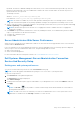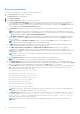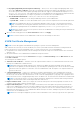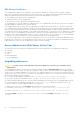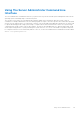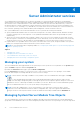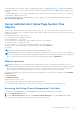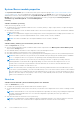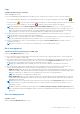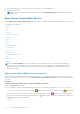Users Guide
Table Of Contents
- Dell OpenManage Server Administrator Version 8.4 User's Guide
- Contents
- Introduction
- Setup And Administration
- Role-Based Access Control
- Authentication
- Encryption
- Assigning User Privileges
- Adding users to a domain on Windows operating systems
- Creating Server Administrator users for supported Red Hat Enterprise Linux and SUSE Linux Enterprise Server operating systems
- Disabling Guest And Anonymous Accounts In Supported Windows Operating Systems
- Configuring The SNMP Agent
- Configuring the SNMP agent on systems running supported Windows operating systems
- Changing the SNMP community name
- Configuring Your System To Send SNMP Traps To A Management Station
- Configuring The SNMP Agent On Systems Running Supported Red Hat Enterprise Linux
- SNMP Agent Access Control Configuration
- Server Administrator SNMP Agent Install Actions
- Changing The SNMP Community Name
- Configuring Your System To Send Traps To A Management Station
- Configuring the SNMP agent on systems running supported SUSE Linux enterprise server
- Sever Administrator SNMP Install Actions
- Enabling SNMP Access From Remote Hosts
- Changing The SNMP Community Name
- Configuring the SNMP agent on systems running supported VMware ESXi 5.X And ESXi 6.X operating systems
- Configuring Your System To Send Traps To A Management Station
- Firewall Configuration On Systems Running Supported Red Hat Enterprise Linux Operating Systems And SUSE Linux Enterprise Server
- Using Server Administrator
- Logging In And Out
- Server Administrator Local System Login
- Server Administrator Managed System Login — Using the Desktop Icon
- Server Administrator Managed System Login — Using The Web Browser
- Central web server login
- Using The Active Directory Login
- Single Sign-On
- Configuring Security Settings On Systems Running A Supported Microsoft Windows Operating System
- The Server Administrator home page
- Using The Online Help
- Using The Preferences Home Page
- Using The Server Administrator Command Line Interface
- Logging In And Out
- Server Administrator services
- Working with remote access controller
- Viewing Basic Information
- Configuring The Remote Access Device To Use A LAN Connection
- Configuring The Remote Access Device To Use A Serial Port Connection
- Configuring The Remote Access Device To Use A Serial Over LAN Connection
- Additional Configuration For iDRAC
- Configuring Remote Access Device Users
- Setting Platform Event Filter Alerts
- Server Administrator logs
- Setting Alert Actions
- Troubleshooting
- Frequently Asked Questions
● View session information for current users that have logged in to Server Administrator.
● Terminate user sessions.
NOTE: Only users with Administrator privileges can view the Session Management page and terminate sessions of
logged-in users.
Main System Chassis/Main System
Click the Main System Chassis/Main System object to manage your system's essential hardware and software components.
The available components are:
• Batteries
• BIOS
• Fans
• Firmware
• Hardware Performance
• Intrusion
• Memory
• Network
• Ports
• Power Management
• Power Supplies
• Processors
• Remote Access
• Removable Flash Media
• Slots
• Temperatures
• Voltages
NOTE:
The Power Supplies option is not available on Dell PowerEdge 1900. Power Supply Monitoring and Power
Monitoring features are available only for systems that have two or more redundant, hot-swappable power supplies
installed. These features are unavailable for permanently installed, non-redundant power supplies that lack power
management circuitry.
Main system chassis/Main system properties
The system/server module may contain one main system chassis or several chassis. The main system chassis/main system
contains the essential components of a system. The Main System Chassis/Main System object action window includes the
following:
Properties
Subtabs: Health | Information | System Components (FRU) | Front Panel
Under the Properties tab, you can:
● View the health or status of hardware components and sensors. Each listed component has a System/Server Module
Component Status Indicators icon next to its name. indicates that a component is healthy (normal). indicates that
a component has a warning (noncritical) condition and requires prompt attention. indicates that a component has a
failure (critical) condition and requires immediate attention.
indicates that a component's health status is unknown. The
available monitored components include:
○ Batteries
○ Fans
40
Server Administrator services