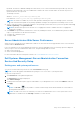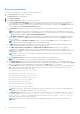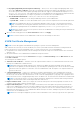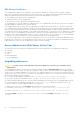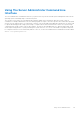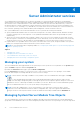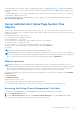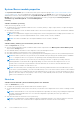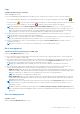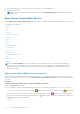Users Guide
Table Of Contents
- Dell OpenManage Server Administrator Version 8.4 User's Guide
- Contents
- Introduction
- Setup And Administration
- Role-Based Access Control
- Authentication
- Encryption
- Assigning User Privileges
- Adding users to a domain on Windows operating systems
- Creating Server Administrator users for supported Red Hat Enterprise Linux and SUSE Linux Enterprise Server operating systems
- Disabling Guest And Anonymous Accounts In Supported Windows Operating Systems
- Configuring The SNMP Agent
- Configuring the SNMP agent on systems running supported Windows operating systems
- Changing the SNMP community name
- Configuring Your System To Send SNMP Traps To A Management Station
- Configuring The SNMP Agent On Systems Running Supported Red Hat Enterprise Linux
- SNMP Agent Access Control Configuration
- Server Administrator SNMP Agent Install Actions
- Changing The SNMP Community Name
- Configuring Your System To Send Traps To A Management Station
- Configuring the SNMP agent on systems running supported SUSE Linux enterprise server
- Sever Administrator SNMP Install Actions
- Enabling SNMP Access From Remote Hosts
- Changing The SNMP Community Name
- Configuring the SNMP agent on systems running supported VMware ESXi 5.X And ESXi 6.X operating systems
- Configuring Your System To Send Traps To A Management Station
- Firewall Configuration On Systems Running Supported Red Hat Enterprise Linux Operating Systems And SUSE Linux Enterprise Server
- Using Server Administrator
- Logging In And Out
- Server Administrator Local System Login
- Server Administrator Managed System Login — Using the Desktop Icon
- Server Administrator Managed System Login — Using The Web Browser
- Central web server login
- Using The Active Directory Login
- Single Sign-On
- Configuring Security Settings On Systems Running A Supported Microsoft Windows Operating System
- The Server Administrator home page
- Using The Online Help
- Using The Preferences Home Page
- Using The Server Administrator Command Line Interface
- Logging In And Out
- Server Administrator services
- Working with remote access controller
- Viewing Basic Information
- Configuring The Remote Access Device To Use A LAN Connection
- Configuring The Remote Access Device To Use A Serial Port Connection
- Configuring The Remote Access Device To Use A Serial Over LAN Connection
- Additional Configuration For iDRAC
- Configuring Remote Access Device Users
- Setting Platform Event Filter Alerts
- Server Administrator logs
- Setting Alert Actions
- Troubleshooting
- Frequently Asked Questions
Logs
Subtabs: Hardware | Alert | Command
Under the Logs tab, you can:
● View the Embedded System Management (ESM) log or the System Event Log (SEL) for a list of all events related to
your system's hardware components. The status indicator icon next to the log name changes from normal status (
) to
noncritical status ( ) when the log file reaches 80 percent capacity. On Dell PowerEdge 11G systems, the status indicator
icon next to the log name changes to critical status ( ) when the log file reaches 100 percent capacity.
NOTE: Enabling the feature Automatic Backup and Clear ESM Log Entries allows you to create an automatic
backup of ESM Logs. This feature is available only on 10th generation and 11th generation of PowerEdge servers. The
iDRAC provides automatic backup and SEL log clearing capabilities starting from Dell’s 12th generation PowerEdge
systems and later. Only latest version of the backup XML file is available in the mentioned locations.
● View the Alert log for a list of all events generated by the Server Administrator Instrumentation Service in response to
changes in the status of sensors and other monitored parameters.
NOTE: For more information about each alert event ID and its corresponding description, severity level, and cause, see
the Server Administrator Messages Reference Guide at dell.com/openmanagemanuals.
● View the Command log for a list of each command run from either the Server Administrator home page or from its
command line interface.
NOTE: For instructions to view, print, save, and email logs, see "Server Administrator Logs".
Alert management
Subtabs: Alert Actions | Platform Events | SNMP Traps
Under the Alert Management tab, you can:
● View current alert actions settings and set the alert actions that you want to be performed in case a system component
sensor returns a warning or failure value.
● View current Platform Event Filter settings and set the Platform Event Filtering actions to be performed in case a system
component sensor returns a warning or failure value. You can also use the Configure Destination option to select a
destination (IPv4 or IPv6 address) where an alert for a platform event is to be sent.
NOTE: Server Administrator does not display the scope ID of the IPv6 address in its graphical user interface.
● View current SNMP trap alert thresholds and set the alert threshold levels for instrumented system components. The
selected traps are triggered if the system generates a corresponding event at the selected severity level.
○ SNMP Test Trap sends the trap to the selected destination from the configured destinations list displayed. The Server
Administrator SNMP component should be installed for sending the test trap. The administrator should configure the IP
addresses/FQDN in the OS SNMP service or configuration file to get the list of trap destinations.
NOTE: This feature is not supported on VMware ESXi.
○ Enable SNMP Traps allows you to configure settings for a component using a check box and radio button. Selecting
a radio button makes the appropriate check-box state change, whereas deselecting the radio button also changes the
appropriate check-box state.
NOTE:
Alert actions for all potential system component sensors are listed on the Alert Actions window, even if they
are not present on your system. Setting alert actions for system component sensors that are not present on your
system has no effect.
NOTE: On any Microsoft Windows operating system, the Advanced System Settings > Advanced Recovery option
in the operating system must be disabled to make sure that Server Administrator Automatic System Recovery alerts are
generated.
Session management
Subtabs: Session
Under the Session Management tab, you can:
Server Administrator services
39