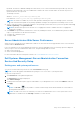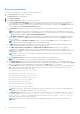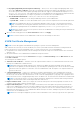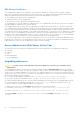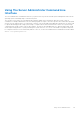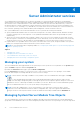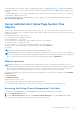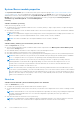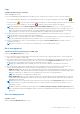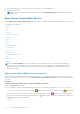Users Guide
Table Of Contents
- Dell OpenManage Server Administrator Version 8.4 User's Guide
- Contents
- Introduction
- Setup And Administration
- Role-Based Access Control
- Authentication
- Encryption
- Assigning User Privileges
- Adding users to a domain on Windows operating systems
- Creating Server Administrator users for supported Red Hat Enterprise Linux and SUSE Linux Enterprise Server operating systems
- Disabling Guest And Anonymous Accounts In Supported Windows Operating Systems
- Configuring The SNMP Agent
- Configuring the SNMP agent on systems running supported Windows operating systems
- Changing the SNMP community name
- Configuring Your System To Send SNMP Traps To A Management Station
- Configuring The SNMP Agent On Systems Running Supported Red Hat Enterprise Linux
- SNMP Agent Access Control Configuration
- Server Administrator SNMP Agent Install Actions
- Changing The SNMP Community Name
- Configuring Your System To Send Traps To A Management Station
- Configuring the SNMP agent on systems running supported SUSE Linux enterprise server
- Sever Administrator SNMP Install Actions
- Enabling SNMP Access From Remote Hosts
- Changing The SNMP Community Name
- Configuring the SNMP agent on systems running supported VMware ESXi 5.X And ESXi 6.X operating systems
- Configuring Your System To Send Traps To A Management Station
- Firewall Configuration On Systems Running Supported Red Hat Enterprise Linux Operating Systems And SUSE Linux Enterprise Server
- Using Server Administrator
- Logging In And Out
- Server Administrator Local System Login
- Server Administrator Managed System Login — Using the Desktop Icon
- Server Administrator Managed System Login — Using The Web Browser
- Central web server login
- Using The Active Directory Login
- Single Sign-On
- Configuring Security Settings On Systems Running A Supported Microsoft Windows Operating System
- The Server Administrator home page
- Using The Online Help
- Using The Preferences Home Page
- Using The Server Administrator Command Line Interface
- Logging In And Out
- Server Administrator services
- Working with remote access controller
- Viewing Basic Information
- Configuring The Remote Access Device To Use A LAN Connection
- Configuring The Remote Access Device To Use A Serial Port Connection
- Configuring The Remote Access Device To Use A Serial Over LAN Connection
- Additional Configuration For iDRAC
- Configuring Remote Access Device Users
- Setting Platform Event Filter Alerts
- Server Administrator logs
- Setting Alert Actions
- Troubleshooting
- Frequently Asked Questions
Webserver preferences
Perform the following steps to set up your webserver preferences:
1. Click Preferences on the global navigation bar.
The Preferences home page appears.
2. Click General Settings.
3. The Server Preferences window, set options as necessary.
● The Session Timeout (minutes) feature can be used to set a limit on the amount of time that a Server Administrator
session remains active. Select Enable, allows Server Administrator to time out if there is no user interaction for a
specified number of minutes. Users whose session times out must log in again to continue. Select Disable, disables the
Server Administrator Session Timeout (minutes) feature.
● The HTTPS Port field specifies the port for Server Administrator. The default secure port for Server Administrator is
1311.
NOTE: Changing the port number to an invalid or in-use port number may prevent other applications or browsers
from accessing Server Administrator on the managed system. For a list of default ports, see the Server Administrator
Installation Guide available at dell.com/openmanagemanuals.
● The IP Address to Bind to field specifies the IP addresses for the managed system that Server Administrator binds to
when starting a session. Select All to bind to all IP addresses applicable for your system. Select Specific to bind to a
specific IP address.
NOTE: Changing the IP Address to Bind to value to a value other than All may prevent other applications or
browsers from accessing Server Administrator on the managed system.
● The Mail To field specifies the email addresses to which you want to send emails about updates by default. You can
configure multiple email addresses and use a comma to separate each one.
● The SMTP Server Name (or IP Address) and DNS Suffix for SMTP Server fields specify your company
or organization's Simple Mail Transfer Protocol (SMTP) and domain name server (DNS) suffix. To enable Server
Administrator to send emails, type the IP address and DNS suffix for the SMTP Server for your company or organization
in the appropriate fields.
NOTE:
For security reasons, your company or organization might not allow emails to be sent through the SMTP
server to outside accounts.
● The Command Log Size field specifies the largest file size in MB for the command log file.
NOTE: This field appears only when you log in to manage the Server Administrator Web Server.
● The Support Link field specifies the URL for the business entity that provides support for your managed system.
● The Custom Delimiter field specifies the character used to separate the data fields in the files created using the Export
button. The ; character is the default delimiter. Other options are!, @, #, $, %, ^, *, ~, ?, |, and, .
● The SSL Cipher field specifies a secure connection between the web server and the browser. Choose the ciphers that
support the web server while configuring. The connection service does not start if an invalid cipher suite is set. By
default, the following are the cipher suite values:
TLS_ECDHE_RSA_WITH_AES_128_CBC_SHA256,
TLS_ECDHE_RSA_WITH_AES_128_CBC_SHA,
TLS_ECDHE_RSA_WITH_AES_256_CBC_SHA384,
TLS_ECDHE_RSA_WITH_AES_256_CBC_SHA,
TLS_RSA_WITH_AES_128_CBC_SHA256,
TLS_RSA_WITH_AES_128_CBC_SHA,
TLS_RSA_WITH_AES_256_CBC_SHA256,
TLS_RSA_WITH_AES_256_CBC_SHANOTE
NOTE:
If an incorrect cipher value is set and the connection service fails to start, use the CLI command prompt or
manually set the valid ciphers and restart the connection service.
● The SSL Protocols field allows you to set from the web server listed SSL protocols to establish an HTTPS connection.
The possible values are: TLSv1 , TLSv1.1 , TLSv1.2 , (TLSv1, TLSv1.1) , (TLSv1.1, TLSv1.2) and
(TLSv1, TLSv1.1, TLSv1.2). By default, the value of SSL protocol is set to (TLSv1, TLSv1.1, TLSv1.2).
The changes take effect after web server restart.
NOTE:
If the protocol is not supported by default configurations, enable the SSL Protocol from the browser
settings.
32 Using Server Administrator