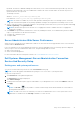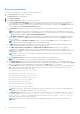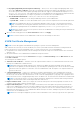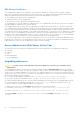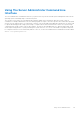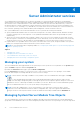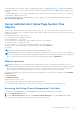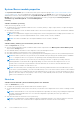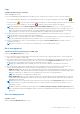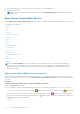Users Guide
Table Of Contents
- Dell OpenManage Server Administrator Version 8.4 User's Guide
- Contents
- Introduction
- Setup And Administration
- Role-Based Access Control
- Authentication
- Encryption
- Assigning User Privileges
- Adding users to a domain on Windows operating systems
- Creating Server Administrator users for supported Red Hat Enterprise Linux and SUSE Linux Enterprise Server operating systems
- Disabling Guest And Anonymous Accounts In Supported Windows Operating Systems
- Configuring The SNMP Agent
- Configuring the SNMP agent on systems running supported Windows operating systems
- Changing the SNMP community name
- Configuring Your System To Send SNMP Traps To A Management Station
- Configuring The SNMP Agent On Systems Running Supported Red Hat Enterprise Linux
- SNMP Agent Access Control Configuration
- Server Administrator SNMP Agent Install Actions
- Changing The SNMP Community Name
- Configuring Your System To Send Traps To A Management Station
- Configuring the SNMP agent on systems running supported SUSE Linux enterprise server
- Sever Administrator SNMP Install Actions
- Enabling SNMP Access From Remote Hosts
- Changing The SNMP Community Name
- Configuring the SNMP agent on systems running supported VMware ESXi 5.X And ESXi 6.X operating systems
- Configuring Your System To Send Traps To A Management Station
- Firewall Configuration On Systems Running Supported Red Hat Enterprise Linux Operating Systems And SUSE Linux Enterprise Server
- Using Server Administrator
- Logging In And Out
- Server Administrator Local System Login
- Server Administrator Managed System Login — Using the Desktop Icon
- Server Administrator Managed System Login — Using The Web Browser
- Central web server login
- Using The Active Directory Login
- Single Sign-On
- Configuring Security Settings On Systems Running A Supported Microsoft Windows Operating System
- The Server Administrator home page
- Using The Online Help
- Using The Preferences Home Page
- Using The Server Administrator Command Line Interface
- Logging In And Out
- Server Administrator services
- Working with remote access controller
- Viewing Basic Information
- Configuring The Remote Access Device To Use A LAN Connection
- Configuring The Remote Access Device To Use A Serial Port Connection
- Configuring The Remote Access Device To Use A Serial Over LAN Connection
- Additional Configuration For iDRAC
- Configuring Remote Access Device Users
- Setting Platform Event Filter Alerts
- Server Administrator logs
- Setting Alert Actions
- Troubleshooting
- Frequently Asked Questions
By default, the feature is disabled. Enabling the feature allows you to create an automatic backup of ESM Logs. After the
backup is created, ESM logs of the Server Administrator and the SEL entries of iDRAC/BMC are cleared. The process is
repeated whenever the logs are full.
The backup is saved to:
Windows: <Install_root>\omsa\log\omsellog.xml
Linux and ESXi: <Install_root>/var/log/openmanage/omsellog.xml
NOTE: This feature is available only on Dell’s 10th generation and 11th generation of PowerEdge systems. The iDRAC
provides automatic backup and SEL log clearing capabilities starting from 12th generation PowerEdge servers or later.
● Select or clear the severities of log entries logged in to the operating systems main event log. Select the possible values: Log
Critical, Log Warning, or Log Informational
NOTE: By default all the options are selected. The OS logging filter feature is available when the OS logging filter
component is installed.
● Select Enable to log all unmonitored ESM sensor events. By enabling this feature, Server Administrator generates SNMP
traps, OS Logs and Alerts for all unmonitored sensors.
● Configure the Command Log Size
● Configure SNMP
Server Administrator Web Server Preferences
When you log in to manage the Server Administrator Web server, the Preferences home page defaults to the User Preferences
window under the Preferences tab.
Due to the separation of the Server Administrator Web server from the managed system, the following options are displayed
when you log in to the Server Administrator Web server, using the Manage Web Server link:
● Web Server Preferences
● X.509 Certificate Management
For more information about accessing these features, see Server Administrator Services Overview.
Dell Systems Management Server Administration Connection
Service And Security Setup
Setting user and system preferences
You can set user and webserver preferences from the Preferences home page.
NOTE: You must be logged in with Administrator privileges to set or reset user or system preferences.
Set up your user preferences:
1. Click Preferences on the global navigation bar.
The Preferences home page is displayed.
2. Click General Settings.
3. To add a preselected email recipient, type the email address of your designated service contact in the Mail To: field, and
click Apply.
NOTE: Click E-mail ( ) in any window to send an e-mail message with an attached HTML file of the window to
the designated email address.
NOTE: The Web Server URL is not retained if you restart Server Administrator service or the system where Server
Administrator is installed. Use the omconfig command to re-enter the URL.
Using Server Administrator 31