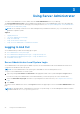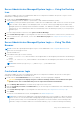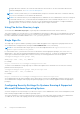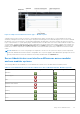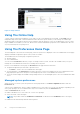Users Guide
Table Of Contents
- Dell OpenManage Server Administrator Version 8.4 User's Guide
- Contents
- Introduction
- Setup And Administration
- Role-Based Access Control
- Authentication
- Encryption
- Assigning User Privileges
- Adding users to a domain on Windows operating systems
- Creating Server Administrator users for supported Red Hat Enterprise Linux and SUSE Linux Enterprise Server operating systems
- Disabling Guest And Anonymous Accounts In Supported Windows Operating Systems
- Configuring The SNMP Agent
- Configuring the SNMP agent on systems running supported Windows operating systems
- Changing the SNMP community name
- Configuring Your System To Send SNMP Traps To A Management Station
- Configuring The SNMP Agent On Systems Running Supported Red Hat Enterprise Linux
- SNMP Agent Access Control Configuration
- Server Administrator SNMP Agent Install Actions
- Changing The SNMP Community Name
- Configuring Your System To Send Traps To A Management Station
- Configuring the SNMP agent on systems running supported SUSE Linux enterprise server
- Sever Administrator SNMP Install Actions
- Enabling SNMP Access From Remote Hosts
- Changing The SNMP Community Name
- Configuring the SNMP agent on systems running supported VMware ESXi 5.X And ESXi 6.X operating systems
- Configuring Your System To Send Traps To A Management Station
- Firewall Configuration On Systems Running Supported Red Hat Enterprise Linux Operating Systems And SUSE Linux Enterprise Server
- Using Server Administrator
- Logging In And Out
- Server Administrator Local System Login
- Server Administrator Managed System Login — Using the Desktop Icon
- Server Administrator Managed System Login — Using The Web Browser
- Central web server login
- Using The Active Directory Login
- Single Sign-On
- Configuring Security Settings On Systems Running A Supported Microsoft Windows Operating System
- The Server Administrator home page
- Using The Online Help
- Using The Preferences Home Page
- Using The Server Administrator Command Line Interface
- Logging In And Out
- Server Administrator services
- Working with remote access controller
- Viewing Basic Information
- Configuring The Remote Access Device To Use A LAN Connection
- Configuring The Remote Access Device To Use A Serial Port Connection
- Configuring The Remote Access Device To Use A Serial Over LAN Connection
- Additional Configuration For iDRAC
- Configuring Remote Access Device Users
- Setting Platform Event Filter Alerts
- Server Administrator logs
- Setting Alert Actions
- Troubleshooting
- Frequently Asked Questions
Figure 2. Sample Server Administrator home page — Modular System
Clicking an object in the system tree opens a corresponding action window for that object. You can navigate in the action
window by clicking the action tabs to select major categories and clicking the action tab subcategories to access more detailed
information or more focused actions. The information displayed in the data area of the action window can range from system
logs to status indicators to system probe gauges. Underlined items in the data area of the action window indicate a further level
of functionality. Clicking an underlined item creates a data area in the action window that contains a greater level of detail. For
example, clicking Main System Chassis/Main System under the Health subcategory of the Properties action tab lists the
health status of all the components contained in the Main System Chassis/Main System object that are monitored for health
status.
NOTE:
Administrator or Power User privileges are required to view most of the system tree objects, system components,
action tabs, and data area features that are configurable. Also, only users logged in with Administrator privileges can access
critical system features such as the shutdown functionality included under the Shutdown tab.
Server Administrator user interface differences across modular
and non-modular systems
The following table lists the availability of Server Administrator features across modular and non-modular systems.
Table 8. Server Administrator User Interface Differences Across Modular and Non- Modular Systems
Features Modular System Non-Modular System
Batteries
Power Supplies
Fans
Hardware Performance
Intrusion
Memory
Network
Ports
Using Server Administrator 27