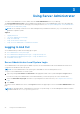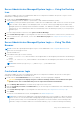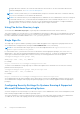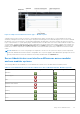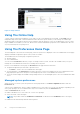Users Guide
Table Of Contents
- Dell OpenManage Server Administrator Version 8.4 User's Guide
- Contents
- Introduction
- Setup And Administration
- Role-Based Access Control
- Authentication
- Encryption
- Assigning User Privileges
- Adding users to a domain on Windows operating systems
- Creating Server Administrator users for supported Red Hat Enterprise Linux and SUSE Linux Enterprise Server operating systems
- Disabling Guest And Anonymous Accounts In Supported Windows Operating Systems
- Configuring The SNMP Agent
- Configuring the SNMP agent on systems running supported Windows operating systems
- Changing the SNMP community name
- Configuring Your System To Send SNMP Traps To A Management Station
- Configuring The SNMP Agent On Systems Running Supported Red Hat Enterprise Linux
- SNMP Agent Access Control Configuration
- Server Administrator SNMP Agent Install Actions
- Changing The SNMP Community Name
- Configuring Your System To Send Traps To A Management Station
- Configuring the SNMP agent on systems running supported SUSE Linux enterprise server
- Sever Administrator SNMP Install Actions
- Enabling SNMP Access From Remote Hosts
- Changing The SNMP Community Name
- Configuring the SNMP agent on systems running supported VMware ESXi 5.X And ESXi 6.X operating systems
- Configuring Your System To Send Traps To A Management Station
- Firewall Configuration On Systems Running Supported Red Hat Enterprise Linux Operating Systems And SUSE Linux Enterprise Server
- Using Server Administrator
- Logging In And Out
- Server Administrator Local System Login
- Server Administrator Managed System Login — Using the Desktop Icon
- Server Administrator Managed System Login — Using The Web Browser
- Central web server login
- Using The Active Directory Login
- Single Sign-On
- Configuring Security Settings On Systems Running A Supported Microsoft Windows Operating System
- The Server Administrator home page
- Using The Online Help
- Using The Preferences Home Page
- Using The Server Administrator Command Line Interface
- Logging In And Out
- Server Administrator services
- Working with remote access controller
- Viewing Basic Information
- Configuring The Remote Access Device To Use A LAN Connection
- Configuring The Remote Access Device To Use A Serial Port Connection
- Configuring The Remote Access Device To Use A Serial Over LAN Connection
- Additional Configuration For iDRAC
- Configuring Remote Access Device Users
- Setting Platform Event Filter Alerts
- Server Administrator logs
- Setting Alert Actions
- Troubleshooting
- Frequently Asked Questions
NOTE: If you have not configured your browser to enable the use of client-side scripting, you may see a receive a blank
screen when logging in to Server Administrator. In this case, an error message is displayed instructing you to configure your
browser settings.
Enabling The Use Of Client-Side Scripts On Internet Explorer
1. In your Web browser, click Tools > Internet Options > Security.
The Internet Options window is displayed.
2. Under Select a zone to view or change security settings, click Trusted Sites, and then click Sites.
3. In the Add this website to the zone field, paste the Web address used to access the remote managed system.
4. Click Add .
5. Copy the Web address used to access the remote managed system from the browser’s address bar and paste it onto the
Add this Web Site to the Zone field.
6. Under Security level for this zone, click Custom level.
7. Click OK to save the new settings.
8. Close the browser and log in to Server Administrator.
Enabling Single Sign-On For Server Administrator On Internet Explorer
To allow Single Sign-On for Server Administrator without prompts for user credentials:
1. In your Web browser, click Tools > Internet Options > Security
2. Under Select a zone to view or change security settings, click Trusted Sites, and then click Sites.
3. In the Add this website to the zone field, paste the Web address used to access the remote managed system.
4. Click Add.
5. Click Custom Level .
6. Under User Authentication, select Automatic Logon with current username and password.
7. Click OK to save the new settings.
8. Close the browser and log in to Server Administrator.
Enabling The Use Of Client-Side Scripts On Mozilla Firefox
1. Open your browser.
2. Click Edit > Preferences.
3. Click Advanced > Scripts and Plugins.
4. Under Enable Javascript for, make sure that Navigator is selected. Ensure that the Navigator check box is selected under
Enable JavaScript for.
5. Click OK to save the new settings.
6. Close the browser.
7. Log in to Server Administrator.
The Server Administrator home page
NOTE:
Do not use your web browser toolbar buttons (such as Back and Refresh) while using Server Administrator. Use
only the Server Administrator navigation tools.
With only a few exceptions, the Server Administrator home page has three main areas:
● The global navigation bar provides links to general services.
● The system tree displays all visible system objects based on the user's access privileges.
● The action window displays the available management actions for the selected system tree object based on the user's access
privileges. The action window contains three functional areas:
○ The action tabs display the primary actions or categories of actions that are available for the selected object based on
the user's access privileges.
Using Server Administrator
25