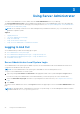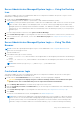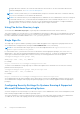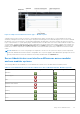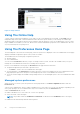Users Guide
Table Of Contents
- Dell OpenManage Server Administrator Version 8.4 User's Guide
- Contents
- Introduction
- Setup And Administration
- Role-Based Access Control
- Authentication
- Encryption
- Assigning User Privileges
- Adding users to a domain on Windows operating systems
- Creating Server Administrator users for supported Red Hat Enterprise Linux and SUSE Linux Enterprise Server operating systems
- Disabling Guest And Anonymous Accounts In Supported Windows Operating Systems
- Configuring The SNMP Agent
- Configuring the SNMP agent on systems running supported Windows operating systems
- Changing the SNMP community name
- Configuring Your System To Send SNMP Traps To A Management Station
- Configuring The SNMP Agent On Systems Running Supported Red Hat Enterprise Linux
- SNMP Agent Access Control Configuration
- Server Administrator SNMP Agent Install Actions
- Changing The SNMP Community Name
- Configuring Your System To Send Traps To A Management Station
- Configuring the SNMP agent on systems running supported SUSE Linux enterprise server
- Sever Administrator SNMP Install Actions
- Enabling SNMP Access From Remote Hosts
- Changing The SNMP Community Name
- Configuring the SNMP agent on systems running supported VMware ESXi 5.X And ESXi 6.X operating systems
- Configuring Your System To Send Traps To A Management Station
- Firewall Configuration On Systems Running Supported Red Hat Enterprise Linux Operating Systems And SUSE Linux Enterprise Server
- Using Server Administrator
- Logging In And Out
- Server Administrator Local System Login
- Server Administrator Managed System Login — Using the Desktop Icon
- Server Administrator Managed System Login — Using The Web Browser
- Central web server login
- Using The Active Directory Login
- Single Sign-On
- Configuring Security Settings On Systems Running A Supported Microsoft Windows Operating System
- The Server Administrator home page
- Using The Online Help
- Using The Preferences Home Page
- Using The Server Administrator Command Line Interface
- Logging In And Out
- Server Administrator services
- Working with remote access controller
- Viewing Basic Information
- Configuring The Remote Access Device To Use A LAN Connection
- Configuring The Remote Access Device To Use A Serial Port Connection
- Configuring The Remote Access Device To Use A Serial Over LAN Connection
- Additional Configuration For iDRAC
- Configuring Remote Access Device Users
- Setting Platform Event Filter Alerts
- Server Administrator logs
- Setting Alert Actions
- Troubleshooting
- Frequently Asked Questions
Using Server Administrator
To start a Server Administrator session, double-click the Server Administrator icon on your desktop.
The Server Administrator Log in screen is displayed. The default port for Server Administrator is 1311. You can change the
port, if required. For instructions on setting up your system preferences, see Dell Systems Management Server Administration
Connection Service and Security Setup.
NOTE: Servers running on XenServer 6.5 can be managed using Command Line Interface (CLI) or a central web server
installed on a separate system.
Topics:
• Logging In And Out
• The Server Administrator home page
• Using The Online Help
• Using The Preferences Home Page
• Using The Server Administrator Command Line Interface
Logging In And Out
Server Administrator provides the following types of logins:
● Server Administrator Local System Login
● Server Administrator Managed System Login — Using the Desktop Icon
● Server Administrator Managed System Login — Using The Web Browser
● Central Web Server Login
Server Administrator Local System Login
Server Administrator local system login is available only if the Server Instrumentation and Server Administrator Web Server
components are installed on the local system.
NOTE: The Server Administrator local system login is unavailable for servers running XenServer 6.5.
To log in to Server Administrator on a local system:
1. Type your preassigned Username and Password in the appropriate fields on the Systems Management Log in window.
If you are accessing Server Administrator from a defined domain, you must also specify the correct Domain name.
2. Select the Active Directory Login check box to log in using Microsoft Active Directory. See Using the Active Directory
Login.
3. Click Submit.
To end your Server Administrator session, click Log Out located in the upper-right corner of each Server Administrator home
page.
NOTE:
For information about Configuring Active Directory on Systems using CLI, see the Management Station Software
Installation Guide at dell.com/openmanagemanuals.
3
22 Using Server Administrator