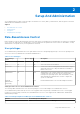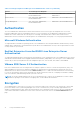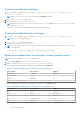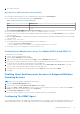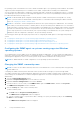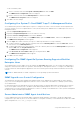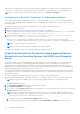Users Guide
Table Of Contents
- Dell OpenManage Server Administrator Version 8.4 User's Guide
- Contents
- Introduction
- Setup And Administration
- Role-Based Access Control
- Authentication
- Encryption
- Assigning User Privileges
- Adding users to a domain on Windows operating systems
- Creating Server Administrator users for supported Red Hat Enterprise Linux and SUSE Linux Enterprise Server operating systems
- Disabling Guest And Anonymous Accounts In Supported Windows Operating Systems
- Configuring The SNMP Agent
- Configuring the SNMP agent on systems running supported Windows operating systems
- Changing the SNMP community name
- Configuring Your System To Send SNMP Traps To A Management Station
- Configuring The SNMP Agent On Systems Running Supported Red Hat Enterprise Linux
- SNMP Agent Access Control Configuration
- Server Administrator SNMP Agent Install Actions
- Changing The SNMP Community Name
- Configuring Your System To Send Traps To A Management Station
- Configuring the SNMP agent on systems running supported SUSE Linux enterprise server
- Sever Administrator SNMP Install Actions
- Enabling SNMP Access From Remote Hosts
- Changing The SNMP Community Name
- Configuring the SNMP agent on systems running supported VMware ESXi 5.X And ESXi 6.X operating systems
- Configuring Your System To Send Traps To A Management Station
- Firewall Configuration On Systems Running Supported Red Hat Enterprise Linux Operating Systems And SUSE Linux Enterprise Server
- Using Server Administrator
- Logging In And Out
- Server Administrator Local System Login
- Server Administrator Managed System Login — Using the Desktop Icon
- Server Administrator Managed System Login — Using The Web Browser
- Central web server login
- Using The Active Directory Login
- Single Sign-On
- Configuring Security Settings On Systems Running A Supported Microsoft Windows Operating System
- The Server Administrator home page
- Using The Online Help
- Using The Preferences Home Page
- Using The Server Administrator Command Line Interface
- Logging In And Out
- Server Administrator services
- Working with remote access controller
- Viewing Basic Information
- Configuring The Remote Access Device To Use A LAN Connection
- Configuring The Remote Access Device To Use A Serial Port Connection
- Configuring The Remote Access Device To Use A Serial Over LAN Connection
- Additional Configuration For iDRAC
- Configuring Remote Access Device Users
- Setting Platform Event Filter Alerts
- Server Administrator logs
- Setting Alert Actions
- Troubleshooting
- Frequently Asked Questions
Sever Administrator SNMP Install Actions
Server Administrator SNMP communicates with the SNMP agent using the SMUX protocol. When Server Administrator SNMP
connects to the SNMP agent, it sends an object identifier to the SNMP agent to identify itself as a SMUX peer. This object
identifier must be configured with the SNMP agent, therefore, Server Administrator adds the following line to the SNMP agent
configuration file, /etc/snmp/snmpd.conf, during installation if it does not exist:
smuxpeer .1.3.6.1.4.1.674.10892.1
Enabling SNMP Access From Remote Hosts
The default SNMP agent configuration on SUSE Linux Enterprise Server operating systems gives read-only access to the entire
MIB tree for the public community from the local host only. This configuration does not allow SNMP management applications
such as IT Assistant running on other hosts to discover and manage Server Administrator systems properly. If Server
Administrator detects this configuration during installation, it logs a message to the operating system log file, /var/log/
messages, to indicate that SNMP access is restricted to the local host. You must configure the SNMP agent to enable SNMP
access from remote hosts if you plan to manage the system by using SNMP management applications from remote hosts.
NOTE: For security reasons, it is advisable to restrict SNMP access to specific remote hosts if possible.
To enable SNMP access from a specific remote host to a system running Server Administrator, edit the SNMP agent
configuration file, /etc/snmp/snmpd.conf, and perform the following steps:
1. Find the line that reads: rocommunity public 127.0.0.1.
2. Edit or copy this line, replacing 127.0.0.1 with the remote host IP address. When edited, the new line should read:
rocommunity public IP_address.
NOTE:
You can enable SNMP access from multiple specific remote hosts by adding a rocommunity directive for each
remote host.
3. To enable SNMP configuration changes, restart the SNMP agent by typing: /etc/init.d/snmpd restart.
To enable SNMP access from all remote hosts to a system running Server Administrator, edit the SNMP agent configuration
file, /etc/snmp/snmpd.conf, and perform the following steps:
4. Find the line that reads: rocommunity public 127.0.0.1.
5. Edit this line by deleting 127.0.0.1. When edited, the new line should read: rocommunity public.
6. To enable SNMP configuration changes, restart the SNMP agent by typing: /etc/init.d/snmpd restart.
Changing The SNMP Community Name
Configuring the SNMP community name determines which management stations are able to manage your system through
SNMP. The SNMP community name used by management applications must match the SNMP community name configured
on the system running Server Administrator,, so the management applications can retrieve the management information from
Server Administrator.
To change the default SNMP community name used for retrieving management information from a system running Server
Administrator:
1. Open the SNMP agent configuration file, /etc/snmp/snmpd.conf.
2. Find the line that reads: rocommunity public 127.0.0.1.
3. Edit this line by replacing public with the new SNMP community name. When edited, the new line should read:
rocommunity community_name 127.0.0.1.
4. To enable SNMP configuration changes, restart the SNMP agent by typing: /etc/init.d/snmpd restart.
Configuring the SNMP agent on systems running supported VMware ESXi
5.X And ESXi 6.X operating systems
Server Administrator supports SNMP traps on VMware ESXi 5.X and ESXi 6.X. If a stand-alone license is only present, SNMP
configuration fails on VMware ESXi operating systems. Server Administrator does not support SNMP Get and Set operations on
Setup And Administration
19