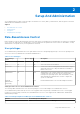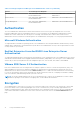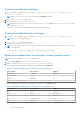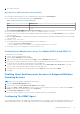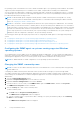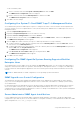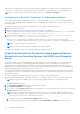Users Guide
Table Of Contents
- Dell OpenManage Server Administrator Version 8.4 User's Guide
- Contents
- Introduction
- Setup And Administration
- Role-Based Access Control
- Authentication
- Encryption
- Assigning User Privileges
- Adding users to a domain on Windows operating systems
- Creating Server Administrator users for supported Red Hat Enterprise Linux and SUSE Linux Enterprise Server operating systems
- Disabling Guest And Anonymous Accounts In Supported Windows Operating Systems
- Configuring The SNMP Agent
- Configuring the SNMP agent on systems running supported Windows operating systems
- Changing the SNMP community name
- Configuring Your System To Send SNMP Traps To A Management Station
- Configuring The SNMP Agent On Systems Running Supported Red Hat Enterprise Linux
- SNMP Agent Access Control Configuration
- Server Administrator SNMP Agent Install Actions
- Changing The SNMP Community Name
- Configuring Your System To Send Traps To A Management Station
- Configuring the SNMP agent on systems running supported SUSE Linux enterprise server
- Sever Administrator SNMP Install Actions
- Enabling SNMP Access From Remote Hosts
- Changing The SNMP Community Name
- Configuring the SNMP agent on systems running supported VMware ESXi 5.X And ESXi 6.X operating systems
- Configuring Your System To Send Traps To A Management Station
- Firewall Configuration On Systems Running Supported Red Hat Enterprise Linux Operating Systems And SUSE Linux Enterprise Server
- Using Server Administrator
- Logging In And Out
- Server Administrator Local System Login
- Server Administrator Managed System Login — Using the Desktop Icon
- Server Administrator Managed System Login — Using The Web Browser
- Central web server login
- Using The Active Directory Login
- Single Sign-On
- Configuring Security Settings On Systems Running A Supported Microsoft Windows Operating System
- The Server Administrator home page
- Using The Online Help
- Using The Preferences Home Page
- Using The Server Administrator Command Line Interface
- Logging In And Out
- Server Administrator services
- Working with remote access controller
- Viewing Basic Information
- Configuring The Remote Access Device To Use A LAN Connection
- Configuring The Remote Access Device To Use A Serial Port Connection
- Configuring The Remote Access Device To Use A Serial Over LAN Connection
- Additional Configuration For iDRAC
- Configuring Remote Access Device Users
- Setting Platform Event Filter Alerts
- Server Administrator logs
- Setting Alert Actions
- Troubleshooting
- Frequently Asked Questions
● Creating a vew to the entire MIB tree by adding the following line if it does not exist: view all included
● Modifying the default access line to give read-only access to the entire MIB tree for the public community. Server
Administrator looks for the following line: access notConfigGroup "" any noauth exact systemview none
none
● If Server Administrator finds the above line, it modifies the line as: access notConfigGroup "" any noauth exact
all none none
NOTE: To ensure that Server Administrator is able to modify the SNMP agent configuration for providing proper access
to systems management data, it is recommended that any other SNMP agent configuration changes be made after
installing Server Administrator.
Server Administrator SNMP communicates with the SNMP agent using the SNMP Multiplexing (SMUX) protocol. When Server
Administrator SNMP connects to the SNMP agent, it sends an object identifier to the SNMP agent to identify itself as a SMUX
peer. Because that object identifier must be configured with the SNMP agent, Server Administrator adds the following line to
the SNMP agent configuration file, /etc/snmp/snmpd.conf, during installation if it does not exist:
smuxpeer .1.3.6.1.4.1.674.10892.1
Changing The SNMP Community Name
Configuring the SNMP community name determines which systems are able to manage your system through SNMP. The SNMP
community name used by management applications must match an SNMP community name configured on the system running
Server Administrator, so that the management applications can retrieve management information from Server Administrator.
To change the SNMP community name used for retrieving management information from a system running Server
Administrator:
1. Open the SNMP agent configuration file, /etc/snmp/snmpd.conf.
2. Find the line that reads: com2sec publicsec default public or com2sec notConfigUser default public.
NOTE:
For IPv6, find the line com2sec6 notConfigUser default public. Also, add the text agentaddress
udp6:161 in the file.
3. Edit this line, replacing public with the new SNMP community name. When edited, the new line should read: com2sec
publicsec default community_name or com2sec notConfigUser default community_name.
4. To enable SNMP configuration changes, restart the SNMP agent by typing: service snmpd restart.
Configuring Your System To Send Traps To A Management Station
Server Administrator generates SNMP traps in response to changes in the status of sensors and other monitored parameters.
One or more trap destinations must be configured on the system running Server Administrator for SNMP traps to be sent to a
management station.
To configure your system running Server Administrator to send traps to a management station, edit the SNMP agent
configuration file, /etc/snmp/snmpd.conf, and perform the following steps:
1. Add the following line to the file: trapsink IP_address community_name, where IP_address is the IP address of
the management station and community_name is the SNMP community name.
2. To enable SNMP configuration changes, restart the SNMP agent by typing: service snmpd restart.
Configuring the SNMP agent on systems running supported SUSE Linux
enterprise server
Server Administrator uses the SNMP services provided by the net-snmp agent. You can configure the SNMP agent to enable
SNMP access from remote hosts, change the community name, enable Set operations, and send traps to a management
station. To configure your SNMP agent for proper interaction with management applications such as IT Assistant, perform the
procedures described in the following sections.
NOTE: For additional details on SNMP configuration, see the operating system documentation.
18 Setup And Administration